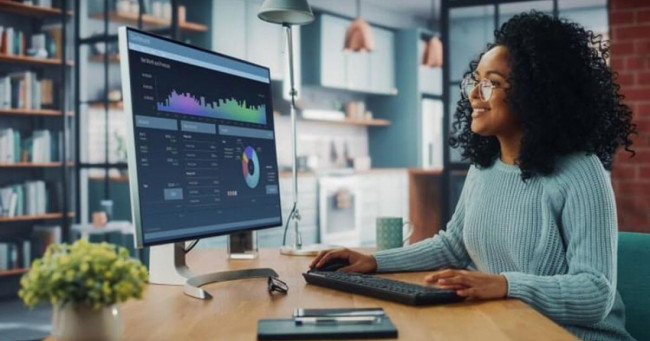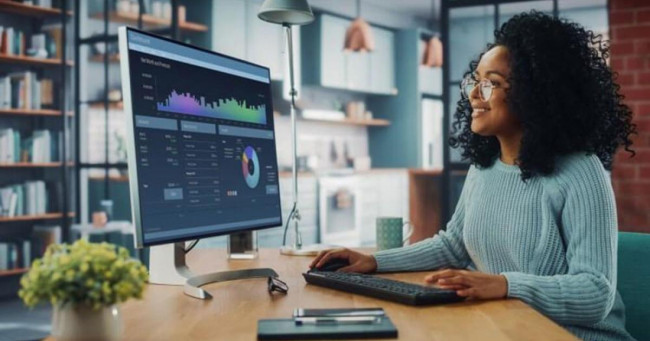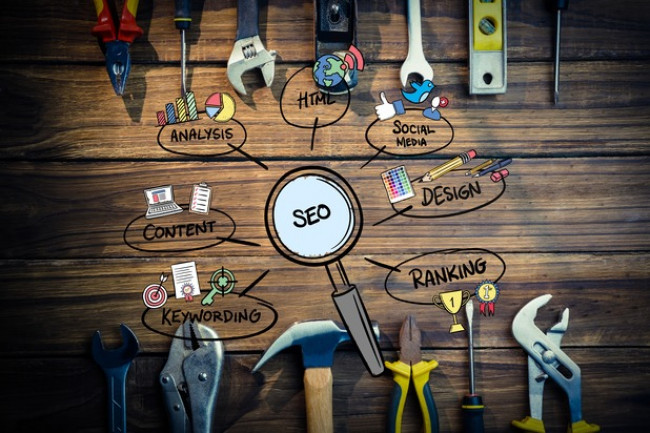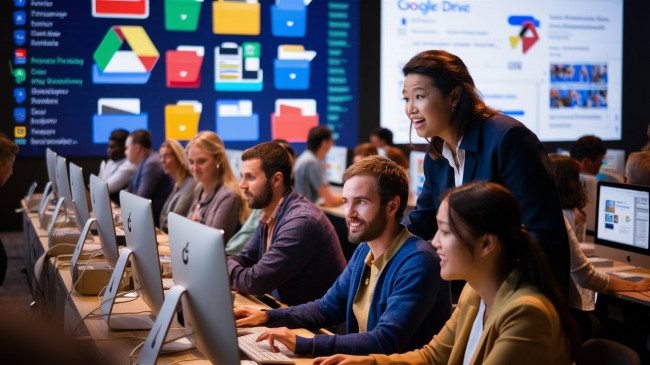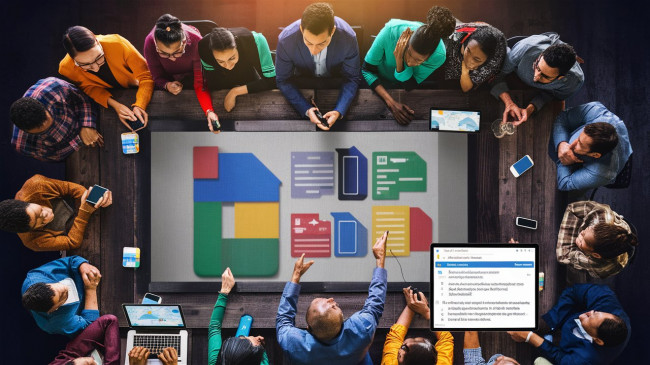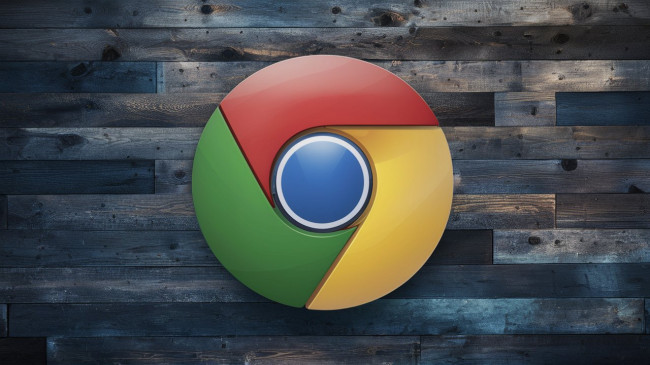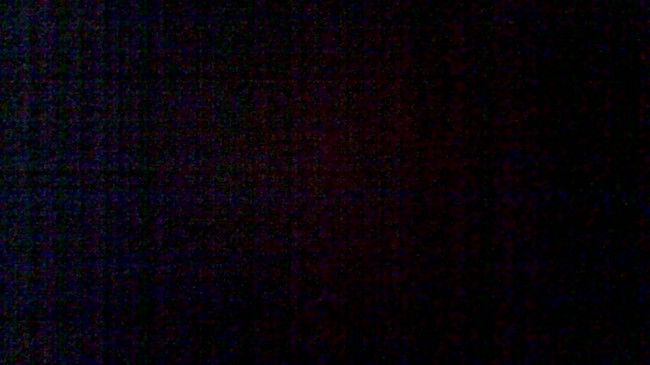If you're an iPhone or iPad user, you may have heard about the BETA profile for iOS. It's a program that allows users to test out pre-release versions of iOS updates and give feedback to Apple before the official release. In this blog post, we'll explore what the BETA profile is, how to install it, and the benefits and risks of using it.
What is the BETA Profile for iOS?
The BETA profile for iOS is a program that allows users to test out pre-release versions of iOS updates. It's designed for developers and users who want to try out new features before they're officially released. The BETA profile is available for both iPhone and iPad devices.
Installing the BETA Profile for iOS
Installing the BETA profile for iOS is a straightforward process. You'll need to go to the Apple Developer website and sign up for the BETA program. Once you've signed up, you'll be given a profile to download. You'll then need to install the profile on your iPhone or iPad. To do this, go to Settings > General > Profile, then tap on the BETA profile and select "Install". Once the profile is installed, you'll need to restart your device.
Benefits of using the BETA Profile for iOS
One of the main benefits of using the BETA profile for iOS is that you get to try out new features before they're officially released. This can be particularly useful for developers who want to test their apps on the new version of iOS before it's released to the public. Additionally, using the BETA profile can help Apple identify and fix any bugs or issues before the official release, which can improve the overall stability and performance of iOS.
Risks of using the BETA Profile for iOS
While there are many benefits to using the BETA profile for iOS, there are also some risks to consider. Because the BETA profile is a pre-release version of iOS, it may contain bugs and issues that could impact the performance of your device or cause data loss. Additionally, some apps may not be compatible with the BETA version of iOS, which could result in crashes or other issues. It's also worth noting that Apple may not provide support for issues related to the BETA profile.
In conclusion, the BETA profile for iOS can be a useful tool for developers and users who want to try out new features before they're officially released. However, it's important to be aware of the risks involved and to use the BETA profile with caution. If you do decide to install the BETA profile, be sure to back up your data and use it on a device that you're comfortable with potentially encountering bugs or issues.

How to Use?
To use the BETA profile for iOS, you'll need to follow these steps:
- Sign up for the BETA program on the Apple Developer website.
- Download the BETA profile from the Apple Developer website.
- Install the profile on your iPhone or iPad by going to Settings > General > Profile, then tapping on the BETA profile and selecting "Install".
- Restart your device.
- Once your device has restarted, go to Settings > General > Software Update to download and install the BETA version of iOS.
It's important to note that using the BETA profile for iOS can come with risks, as the pre-release version of iOS may contain bugs and issues that could impact the performance of your device or cause data loss. Additionally, some apps may not be compatible with the BETA version of iOS, which could result in crashes or other issues. It's recommended that you back up your data and use the BETA profile on a device that you're comfortable with potentially encountering bugs or issues.
Supported Devices:
The BETA profile for iOS is typically available for a range of iPhone and iPad devices. However, the specific list of supported devices may vary depending on the version of iOS being tested.
As of my knowledge cutoff in September 2021, the BETA profile for iOS 15 was supported on the following devices:
- iPhone 12
- iPhone 12 mini
- iPhone 12 Pro
- iPhone 12 Pro Max
- iPhone 11
- iPhone 11 Pro
- iPhone 11 Pro Max
- iPhone XS
- iPhone XS Max
- iPhone XR
- iPhone X
- iPhone 8
- iPhone 8 Plus
- iPhone 7
- iPhone 7 Plus
- iPhone 6s
- iPhone 6s Plus
- iPhone SE (1st generation)
- iPhone SE (2nd generation)
- iPod touch (7th generation)
For iPad devices, the BETA profile for iOS 15 was supported on the following models:
- iPad Pro 12.9-inch (5th generation)
- iPad Pro 11-inch (3rd generation)
- iPad Pro 12.9-inch (4th generation)
- iPad Pro 11-inch (2nd generation)
- iPad Pro 12.9-inch (3rd generation)
- iPad Pro 11-inch (1st generation)
- iPad Pro 12.9-inch (2nd generation)
- iPad Pro 12.9-inch (1st generation)
- iPad Pro 10.5-inch
- iPad Pro 9.7-inch
- iPad (8th generation)
- iPad (7th generation)
- iPad (6th generation)
- iPad (5th generation)
- iPad mini (5th generation)
- iPad mini 4
- iPad Air (4th generation)
- iPad Air (3rd generation)
- iPad Air 2
It's worth noting that these lists may change with future updates, so it's important to check the supported devices list before downloading and installing the BETA profile for a specific version of iOS.
Here are some additional points regarding supported devices for the BETA profile for iOS:
Not all iPhone and iPad devices will be supported for every new version of iOS that is being tested. As new versions of iOS are released, some older devices may not be able to handle the new features or the increased demands on hardware and processing power.
If you are unsure whether your device is supported for the BETA profile for iOS, you can check the Apple Developer website or the iOS beta profile download page. These pages will provide a list of the devices that are supported for the specific version of iOS that is being tested.
It's important to note that installing the BETA profile for iOS on an unsupported device may cause issues or even damage your device. If your device is not on the list of supported devices, it's best to wait for the official release of the new version of iOS or consider upgrading to a newer device that is supported.
In addition to checking the list of supported devices, it's also important to make sure that your device meets the minimum requirements for the BETA version of iOS that you are installing. This may include having enough storage space, a certain version of iOS already installed, or other technical requirements.