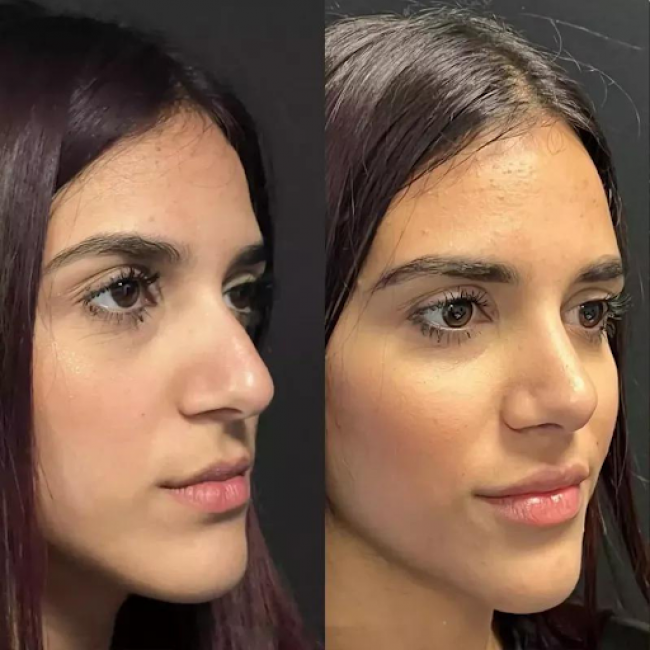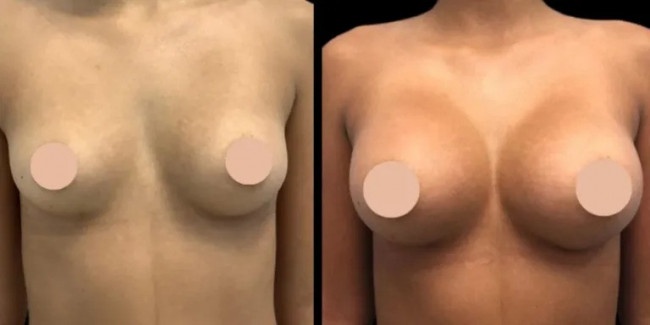Introduction: The process of transferring MBOX to PST is a frequent query encountered during online searches, and understandably so. Communication, an integral part of both small and large companies, relies heavily on email clients that ensure secure data transmission. Most email clients, including Gmail, Apple Mail, Thunderbird, Postbox, and WebMail, utilize the MBOX format to save messages. This article explores the need for importing MBOX data into MS Outlook and outlines both manual and third-party solutions.
Overview of the MBOX File Format
The MBOX file format is used by various desktop and online email clients, presenting messages in plain text format, each encapsulated one after another. This format is employed by clients like Gmail, Apple Mail, Thunderbird, and others, with two related family formats, MBX and MBS, sharing the same structure.
Why import MBOX data into Outlook?
Several crucial reasons drive the need to move MBOX data to Outlook:
- Comprehensive Data Storage: MS Outlook stores all mailbox data in a single PST format, including mail, attachments, contacts, calendars, and more. MBOX, in contrast, primarily focuses on mail and attachments.
- Integration with Exchange Server: Outlook allows configuration with Exchange Server, offering functionalities not found in other email clients and contributing to enhanced security.
- Multilingual Support: MS Outlook is available in multiple languages, catering to a diverse user base globally.
- Cross-Platform Usage: The versatility of MS Outlook extends to its availability on both Windows and Android platforms, providing users flexibility and accessibility.
- Enhanced Features: Outlook offers advanced features like a powerful search function, advanced filtering, and robust organizational tools, motivating users to migrate for an improved user experience.
How to Manually Transfer MBOX to PST?
For a manual conversion from MBX to Outlook PST, the following steps can be followed:
- Install the Eudora email client.
- Copy the MBOX data file and paste it into the Eudora mailbox location.
- Change the mailbox extension from mbox to .mbx.
- Open MS Outlook, go to the File tab and choose the Import Export tool.
- Select "import internet mail and address" and choose Eudora as the email client.
- Browse the Eudora mailbox location, set the destination, and execute the operation.
Note: This method is not compatible with Outlook 2013 and newer versions.
What Was the Problem With the Manual Method When Users Converted MBOX Emails to PST?
- Limited Compatibility: The manual method is based on the Eudora e-mail client, and it could now not be effortlessly available or well suited to all operating systems or Outlook versions. This limits its usability and can pose demanding situations for customers with particular software program configurations.
- Data Integrity Concerns: The manual technique includes changing the record extension Mbox to Mbx. This alteration may affect the integrity of the statistics, leading to issues with mail systems and photos, in particular while managing a massive mailbox.
- No Support for Modern Outlook Versions: The guide method explicitly mentions that it does not work on Outlook 2013 and more modern variations. In a cutting-edge context where customers often use ultra-modern software programs, this drawback can be a large disadvantage.
- Risk of Data Loss: The process of manually moving massive mailboxes can be prone to errors. It increases the danger of factual loss, especially while managing a substantial quantity of e-mail data. The probabilities of disruptions in mail structures and images are better in a guide conversion system.
- Complexity for Non-Technical Users: The guide method involves multiple steps, including installing Eudora, converting file extensions, and navigating through the Outlook import process. This complexity may be challenging for non-technical users due to capacity mistakes within the execution of the conversion technique.
- Inefficiency for Large Mailboxes: While the manual method may work properly for some megabytes of records, it turns out to be inefficient and time-consuming when managing large mailboxes. The procedure may also become slow, and there may be a hazard of the operation being disrupted.
- No Preview Option: The guide technique lacks a preview choice, making it tough for customers to verify the accuracy and completeness of the transformed records before finalizing the migration. This can lead to uncertainty about the fulfillment of the conversion.
Adopting a Third-Party Solution: Mailvita MBOX to Outlook PST Converter for Mac
Choosing a third-party solution over the manual process is often preferred for its efficiency and avoidance of potential issues. The Mailvita MBOX to PST Converter for Mac & Windows stands out as a reliable tool offering a user-friendly interface and preserving folder structures, inline images, attachments, and other mailing properties during migration.
Migration Steps Using the Mailvita MBOX to PST Converter:
- Download, install, and run the application.
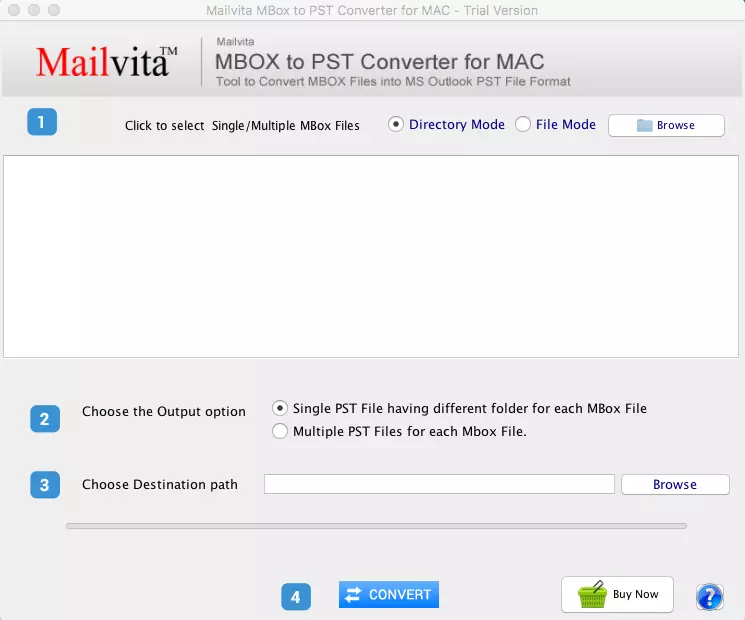
- Click on the Add file button and browse the MBOX file.
- Preview the converted mail if desired, or directly click on the export button for bulk conversion.
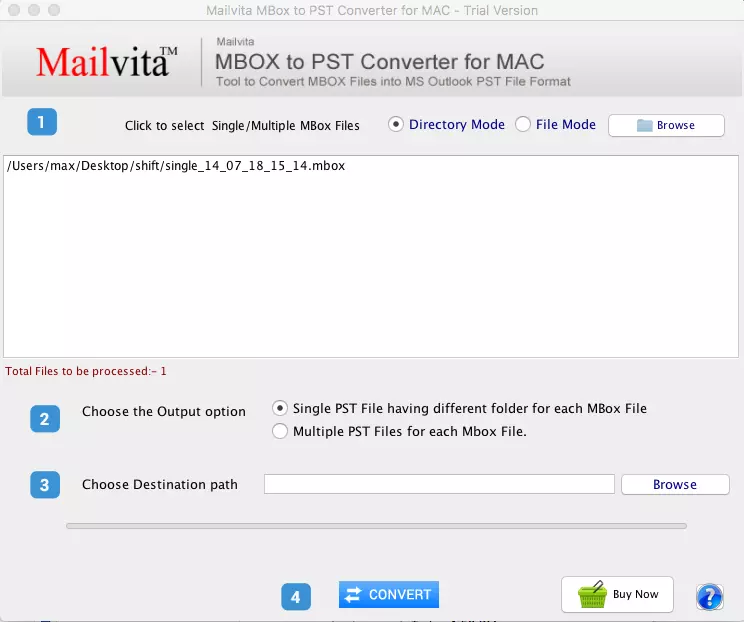
- Select mailboxes, choose the PST file format, and decide on the conversion method (single PST or separate PST).
- Set the destination for the converted file and click on the export button.
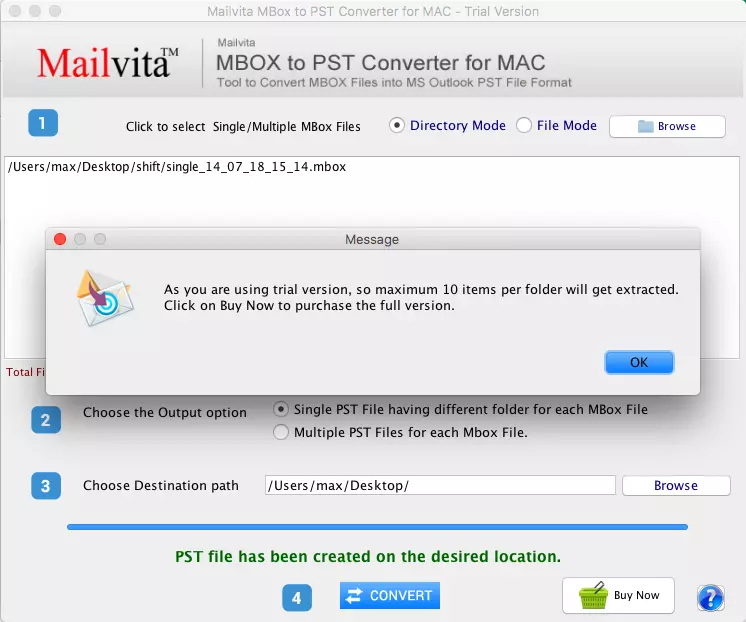
Additional Features of MBOX to Outlook PST Converter for Mac
- Email Filter Window: Allows the user to export specific emails using search criteria.
- Work with all MS Outlook: The software can simply work with all MS Outlook versions, such as Outlook 2002, Outlook 2003, Outlook 2007, Outlook 2010, Outlook 2013, Outlook 2016, and Outlook 2019.
- Save Selected Email: Enables the selection of specific emails from a mailbox for migration to PST and other formats.
- Date Range Filter: Facilitates data migration between two different dates.
- Support and Compatibility: It supports 25+ email client mailboxes and is compatible with all Windows and Outlook editions of 32 and 64 bits.
- Compatibility with Windows OS: The software can work with all Windows OS, such as Windows 11, Windows 10, Windows 7, Windows 8, Windows 8.1, Windows 2000, Windows Vista, Windows XP, etc.
- Compatibility with Mac OS: The software can work with all Mac OS versions: 13 "Ventura", 12 "Monterey", 11 "Big Sur", 10.15 "Catalina", 10.14 "Mojave", 10.13 "High Sierra" and 10.12 "Sierra".
- Supportive for all MBOX Supportive Email Clients: The tool can also work with all MBOX Supportive Email Clients, such as Mozilla Thunderbird, Mac/Apple Mail, IncrediMail, Spicebird, SeaMonkey, Sylpheed, Opera Mail, Entourage, PocoMail, etc.
Closing Words,
Both the manual method and the third-party tool offer secure ways to import MBOX files into Outlook PST format. While the manual method has limitations, the direct approach with a third-party tool ensures the safety and efficiency of migrating single or large mailboxes. Choose the method that aligns with your requirements and preferences for a seamless transition.