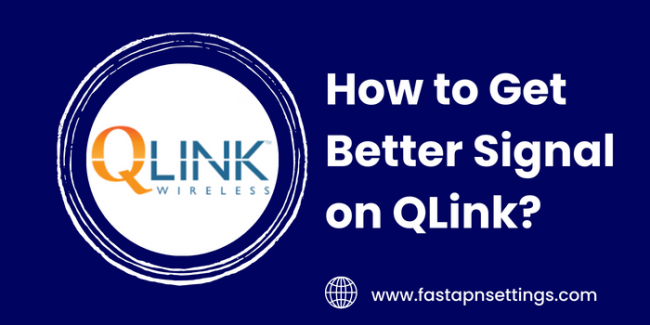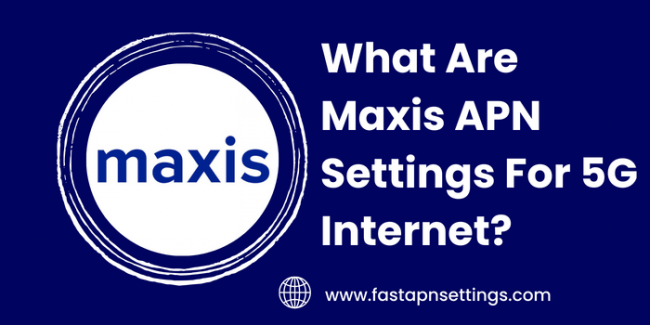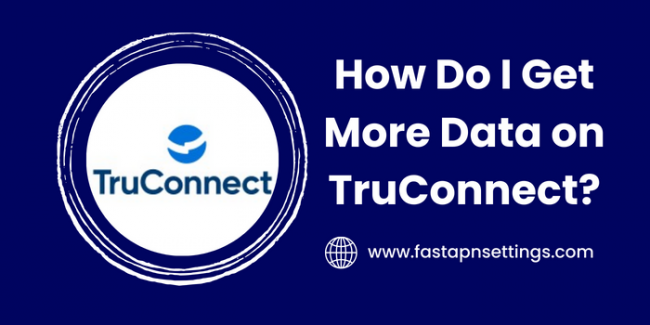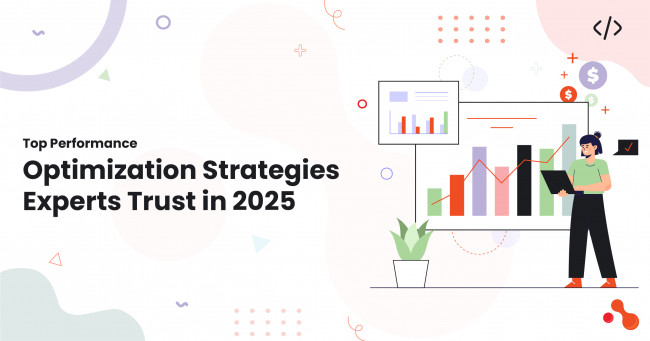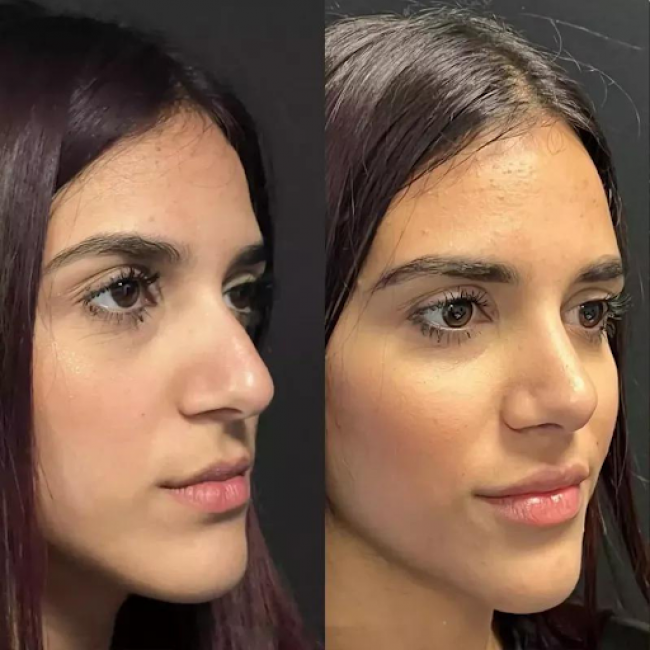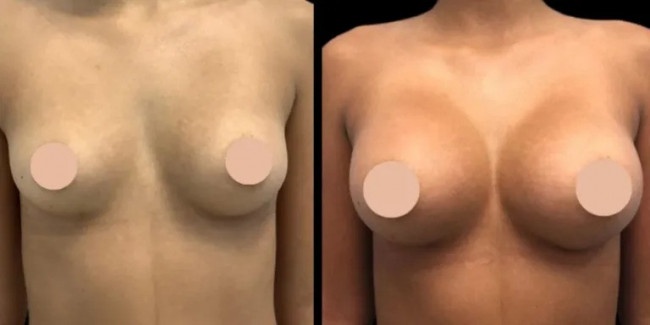Having a fast and stable internet connection has become a necessity for work, education and entertainment purposes. Lagging internet speeds can hamper your ability to be productive and access online services. If you are an MTN customer experiencing sluggish internet performance, there are several optimization steps you can take to boost speeds.
Below, we have mentioned all the methods that you can try to make the internet speed of MTN fast:
Evaluate Your Current Internet Plan
Start off by reviewing the specifics of your existing MTN internet plan. Entry-level plans usually offer lower bandwidth and data caps that easily get overwhelmed if you have multiple heavy users at home. Upgrade to a fiber broadband plan with higher bandwidth like 100Mbps or 200Mbps which can support more devices simultaneously with faster peak transmission rates.
Also check if you have already exhausted your FUP or “Fair Usage Policy” monthly data limit which causes speeds to be throttled. Consuming content like streaming videos can quickly eat up bandwidth quotas resulting in slower speeds till your next billing cycle resets the limits. Consider getting an unlimited data package.
Verify APN Settings on Mobile Devices
“APN” refers to Access Point Name settings that establish the connection pathway from your smartphone to the ISP’s network. Missing, outdated or incorrect MTN APN settings can prevent your mobile devices from tapping into the full bandwidth and data speed limits allotted on your cellular plan.
Cross-check that you have input the latest recommended APN settings from MTN correctly under the mobile network/connections menu of your smartphone. This small tweak ensures fast internet over the MTN mobile data network while roaming nationally across their coverage area.
Use Wired Ethernet Connections Where Possible
For the fastest and most reliable internet connectivity, use physical Ethernet cables to connect your computer, TV, consoles and other wired devices to your Wi-Fi router. Wireless internet tends to degrade over distance and walls. Wired connections eliminate these issues, offering full uninterrupted bandwidth and lower latencies essential for competitive online gaming and 4K video streaming.
Optimize Your Home Wi-Fi Network
When connecting over Wi-Fi, optimize your wireless network for performance through these tips:
Place your router centrally in the house away from physical obstructions.
Disable the old 2.4GHz Wi-Fi band and enable the uncongested 5GHz band (802.11ac) on all devices including the router for faster speeds and minimal interference from neighboring signals. Upgrade routers if needed.
Run Wi-Fi analytics tools to check signal strengths around your house. Strategically place mesh Wi-Fi systems or range extenders to bolster signals in far-flung rooms.
Adjust antenna angles to concentrate signals within your premises instead of the outdoors. This focuses transmission power for strongest indoor connections.
Switch Up the Router Channel
If your Wi-Fi performance frequently drops off due to congestion from too many nearby networks, try switching your router to broadcast on a different channel like 1, 6 or 11. Stay clear of the default settings like channel 6 which most home routers use. Finding a clear channel minimizes wireless interference thereby providing faster speeds.
Keep Firmware Updated
Router hardware capabilities and wireless optimization algorithms improve progressively. But you can only leverage these advancements after installing the latest firmware. Log into the admin interface to check for and install over-the-air firmware updates regularly. This patches security issues as well while delivering enhanced stability and speed boosts supported by the gear.
Perform Factory Resets if Necessary
Reverting routers to their default out-of-the-box state using factory reset clears any bad configurations or flaky custom settings that could be throttling your internet speeds. Back up your SSIDs and passwords beforehand. You get to reconfigure afresh with optimized defaults and reconnect all devices from scratch. This can fix nagging Wi-Fi issues if firmware updates did not help.
Contact MTN Support for ISP-Related Issues
Intermittent internet drops, dramatic speed fluctuations and chronically slow net access could signify faults in your ISP’s infrastructure. Contact MTN technical support in case you suspect the underlying cause lies with them. Their network team can remotely diagnose issues like area outages, line noise, congested towers, routing problems etc and schedule fixes.
Tips to Further Boost Internet Speeds
Here are some additional tricks to eke out those final few megabits from your MTN home internet connection when every bit counts during hectic peak traffic.
Enable Quality of Service Prioritization
Most modern routers have QoS or “Quality of Service” settings in their firmware. This allows you to prioritize traffic from more important devices or online activities over others. For instance, you can allocate more bandwidth for your work laptop over the kids’ tablets to ensure video calls don’t lag when everyone’s online.
Set Up Custom DNS Servers
Switch your DNS servers on devices connected to the MTN network to faster third-party services like Google DNS or OpenDNS instead of relying on your ISP’s DNS servers. Quicker domain name lookups and routing to websites via such optimized servers can perceptibly accelerate internet speeds.
Tweak Hardware Acceleration Settings
Hardware acceleration uses special processors within devices to offload handling of demanding graphics and video processing instead of taxing the main CPU. This can improve streaming speeds and render times. But faulty configurations can also throttle speeds. Tweak these settings for gains.
Test Off-Peak Timings
Run speed tests at off-peak times like late nights or early mornings to check if congestion during peak activity hours is pulling your speeds down. ISPs tend to guarantee higher bandwidth limits when traffic volume over their network is relatively low at such timings.
Consider Local Factors
Household appliances like older microwaves and cordless phones can emit signal interference impacting Wi-Fi channels resulting in lower speeds. If tweaking router settings did not help much, scan for and minimize potential sources of wireless interference nearby.
Conclusion
Boosting lackluster internet speeds requires methodically optimizing your Wi-Fi network, updating router configurations, fixing ISP connectivity issues and misconfigurations on devices limiting access to allotted bandwidth. Partner with MTN’s customer support to identify and resolve stubborn problems if DIY troubleshooting does not suffice. Consistently fast internet is vital for accessing today’s digital services and content.