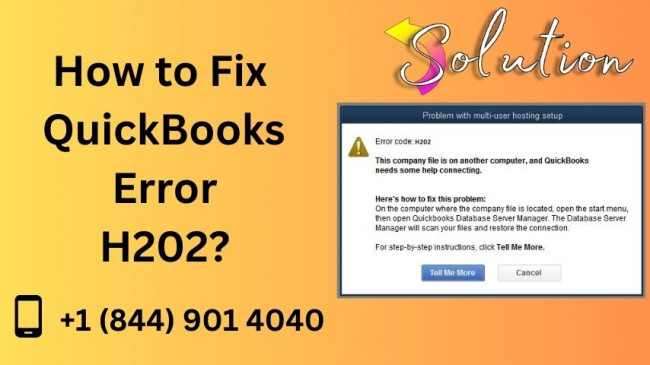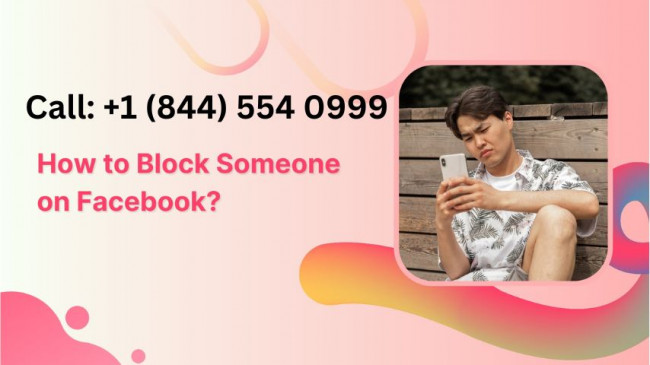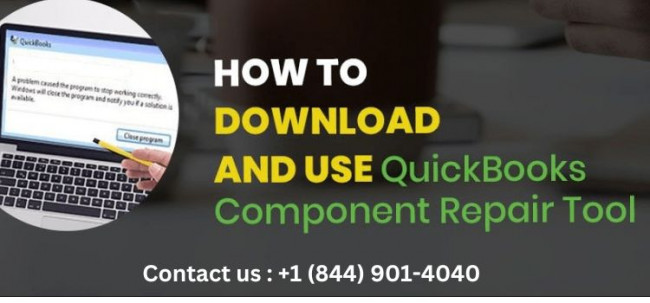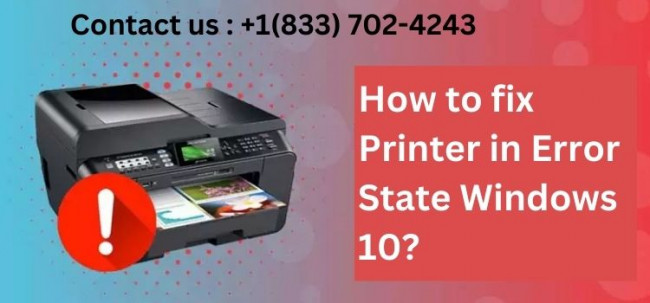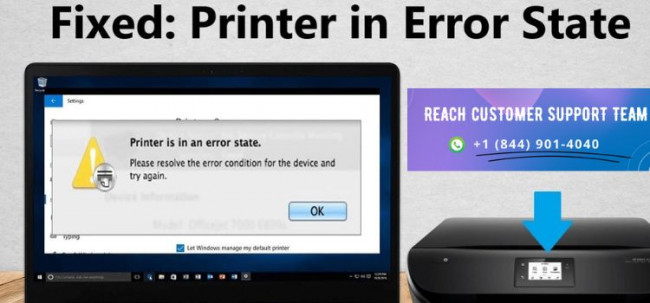Blocking someone on Facebook is a powerful way to manage your online experience and protect your privacy. If a user is harassing you, invading your personal space, or simply needs to be restricted from viewing your profile, knowing how to block someone on Facebook is essential. This guide provides step-by-step instructions, explores the implications of blocking, and discusses alternative methods for maintaining a safe digital environment.
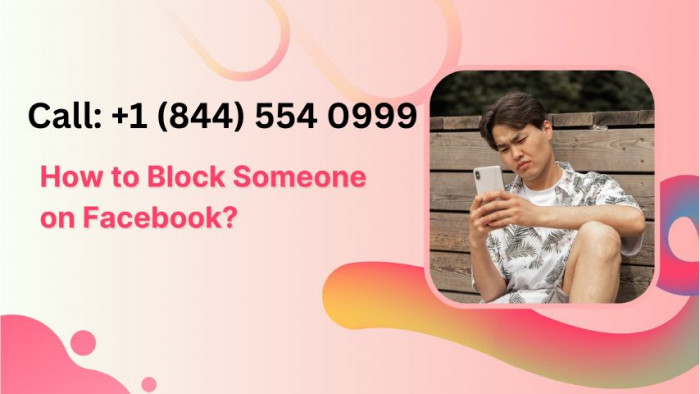
What Does It Mean to Block Someone on Facebook?
When you block someone on Facebook, you sever all digital connections with them on the platform. Here’s what happens:
- The person you block cannot view your profile, posts, or stories.
- They can’t send you friend requests or messages.
- They won’t see your comments, likes, or activity in shared groups or events.
- You won’t appear in their search results or friend suggestions.
Blocking is different from unfriending, as it completely restricts any interaction.
Why You Might Want to Block Someone on Facebook?
Blocking is a decisive action that can help in various situations:
1. Harassment or Bullying
If someone is sending abusive messages or making derogatory comments, blocking prevents further interaction.
2. Privacy Concerns
Blocking ensures that specific individuals can’t see your personal updates or access your information.
3. Unwanted Attention
Whether from strangers or acquaintances, blocking helps manage unsolicited contact.
4. Ending Toxic Relationships
In cases of strained friendships or breakups, blocking can create a necessary boundary.
How to Block Someone on Facebook?
Here’s a step-by-step guide to blocking someone using various devices:
1. Blocking on Desktop
- Log into your Facebook account via a web browser.
- Go to the profile of the person you want to block.
- Click the three-dot menu (...) below their cover photo.
- Select Block from the dropdown menu.
- Confirm your action by clicking Block [Name].
2. Blocking on Mobile (iOS and Android)
- Open the Facebook app and log in.
- Navigate to the profile you wish to block.
- Tap the three-dot menu (...) near their profile picture.
- Select Block and confirm your choice.
3. Blocking via Settings
- Click or tap on the Menu (three horizontal lines) in the top-right corner.
- Go to Settings & Privacy > Settings.
- Scroll down to Privacy and select Blocking.
- Use the search bar to find the person and click Block.
What Happens After You Block Someone?
Blocking someone initiates several changes in how they interact with you:
1. Communication is Cut Off
- Messages: The person can no longer message you, and previous chats will remain but be inactive.
- Calls: They won’t be able to make voice or video calls via Facebook Messenger.
2. Profile and Activity Become Invisible
- Your profile, posts, and stories disappear from their view.
- They cannot tag you in posts, comments, or photos.
3. Group and Event Restrictions
- In shared groups, their interactions will still be visible to others, but they won’t appear in your feed.
- Both of you will remain part of shared events unless manually removed.
How to Manage Blocked Users?
You can view and manage your blocked list through the Blocking Settings:
- Navigate to Settings & Privacy > Settings > Blocking.
- Review the list of blocked users.
- Unblock someone by clicking Unblock next to their name.
Important Notes
- After unblocking, you must send a friend request if you wish to reconnect.
- Unblocking doesn’t restore previous interactions.
Alternatives to Blocking Someone on Facebook
If blocking feels too extreme, consider these alternatives:
1. Unfriending
- Removes the person from your friend list without completely cutting ties.
- They can still see public posts and send you friend requests.
2. Restricting
- Adds the person to your restricted list, limiting their access to your posts.
- They’ll only see content marked as public.
3. Muting
- Temporarily hide their posts and stories without unfriending or blocking them.
- Useful for reducing visibility without confrontation.
4. Reporting
- If someone violates Facebook’s Community Standards, report their profile or posts.
- Go to their profile, click the three-dot menu (...), and select Report Profile.
Frequently Asked Questions About Blocking on Facebook
1. Will the person know I blocked them?
No, Facebook doesn’t notify users when they are blocked. However, they might notice the inability to view your profile or contact you.
2. Can a blocked person still see my comments in groups?
Yes, in shared groups, they can see your comments but won’t interact with them directly.
3. Is blocking permanent?
You can unblock someone at any time, but the process isn’t automatic.
Tips for Maintaining Privacy on Facebook
Blocking isn’t the only way to safeguard your online space. These tips can enhance your privacy:
1. Adjust Privacy Settings
- Set your posts to be visible only to friends or a custom audience.
- Go to Settings & Privacy > Privacy Checkup for an overview.
2. Review Friend Requests
- Accept requests only from people you know and trust.
- Decline or ignore requests from suspicious accounts.
3. Monitor Tagging
- Enable manual review for tags in photos or posts.
- Go to Settings > Profile and Tagging to adjust these settings.
4. Secure Your Account
- Use two-factor authentication for added security.
- Change your password regularly and avoid sharing login credentials.
Real-Life Scenarios for Blocking Someone on Facebook
Case 1: Dealing with Cyberbullying
Emma started receiving harassing messages from a former classmate. Blocking the person ensured her peace of mind and stopped the abuse.
Case 2: Maintaining Professional Boundaries
John’s colleague sent him inappropriate messages outside work hours. Blocking helped him maintain professionalism and avoid further discomfort.
Case 3: Managing Toxic Relationships
After a difficult breakup, Sarah blocked her ex-partner to create emotional distance and prevent contact.
When Should You Avoid Blocking Someone?
Blocking can escalate conflicts in some situations. Consider these points:
- If the issue can be resolved through communication, try that first.
- Use alternatives like muting or restricting for less severe concerns.
- In professional or shared social circles, blocking might complicate group dynamics.
Conclusion
Blocking someone on Facebook is a straightforward yet effective way to regain control of your online experience. Whether you’re dealing with harassment, privacy concerns, or unwanted attention, knowing how to block someone and understanding its implications is crucial. With the right balance of privacy settings and digital boundaries, you can maintain a safe and enjoyable presence on Facebook. Embrace these tools and take charge of your social media interactions today.