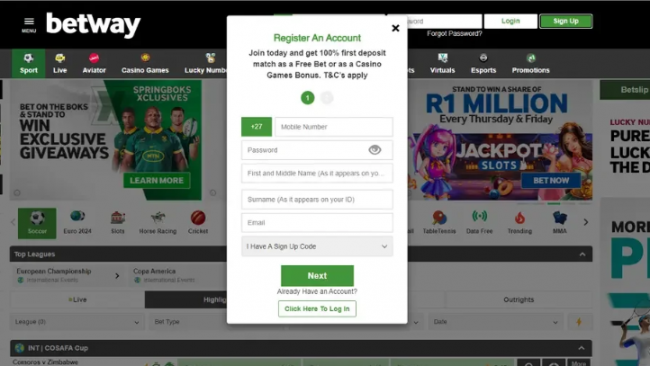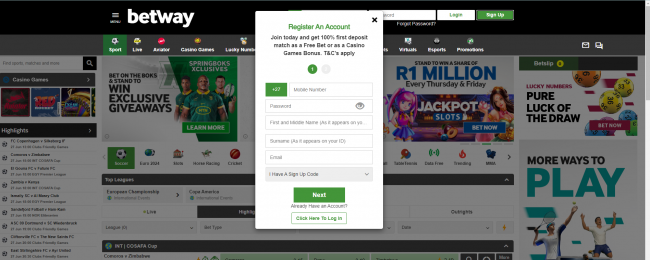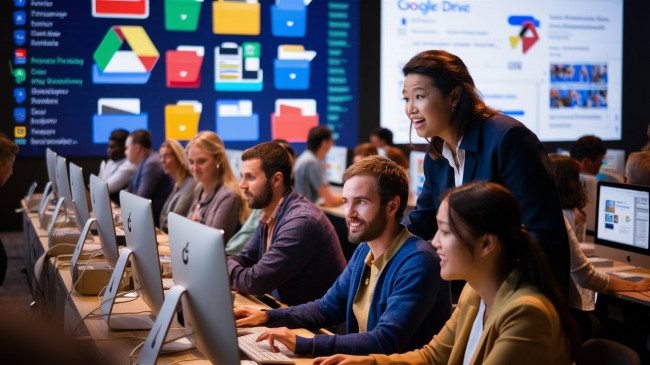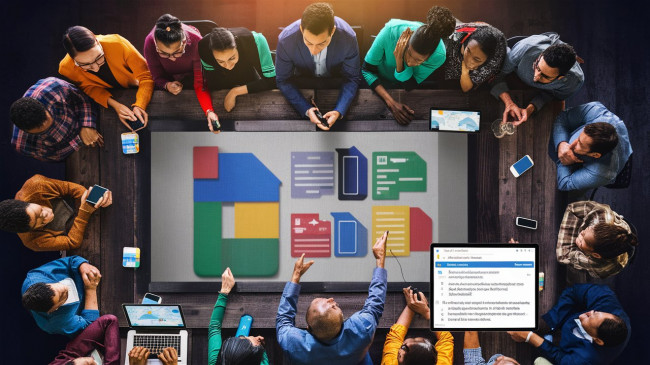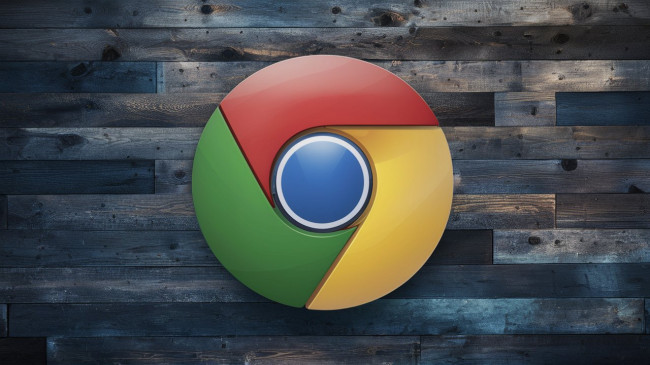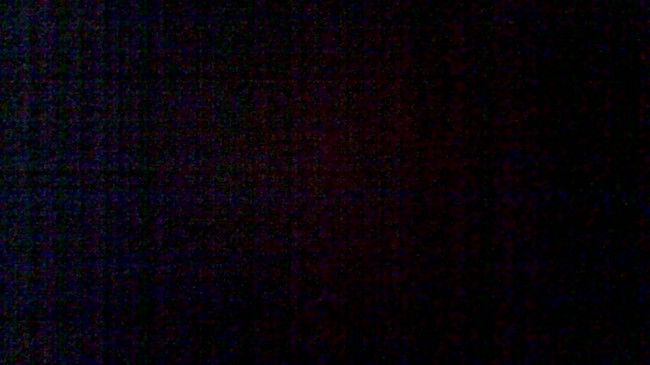We'll list ways to connect earbuds to the most popular smart TV operating systems. The menu of devices of lesser-known brands will be a little more difficult to understand due to their interface.earbuds price in pakistan
But you can usually find the items you need either in the Bluetooth section (it can also be called "Accessories", "Devices", and so on) or in the "Sound" block ("Audio devices", "Audio output"). If none of the connection methods discussed below work for you, experiment on your own or look for your TV's manufacturer's instructions.
What to do before connecting
Make sure your earbuds are charged before you plug them in. Turn them on with a long press of the power button. Most models usually activate the pairing mode themselves afterwards and then notify you when they are ready to connect by voice or flashing LED. If you don't have such a function, see the instructions on how to start the mode manually.
How to connect wireless earbuds to your Android TV
The vast majority of relatively modern TVs are equipped with the Android TV operating system and a built-in Bluetooth module. These include many models from Samsung, Sony, Philips, TCL, and other brands.
In addition, Android TV runs numerous set-top boxes such as NVIDIA Shield TV, Ugoos or Xiaomi models, which make even older TVs "smart". Basically, the interface of this operating system is roughly the same on all devices.
How To Connect:
To connect your earbuds, on your TV or set-top box, go to your Android TV home screen by pressing the Home button on your remote. Select Settings (gear icon in the top right corner) → Bluetooth → Add Device. Keep in mind that on some Android TV firmwares, the Bluetooth item is called differently: "Remotes and Accessories", "Devices", and so on.
Wait for your Android TV to find your earbuds. If you see more than one device in the list all earbuds, gamepads, and remotes select the device you want by model name and tap it.

How to connect wireless earbuds to your Google TV
Google TV is the latest operating system for TVs and set-top boxes that should gradually replace Android TV. However, the logic of the interface is exactly the same here. If you own a device with this OS, here's what to do.
On your TV or set-top box, go to the Google TV home screen by pressing the Home button on your remote. Click on your profile icon in the top right corner of the screen and select "Settings".
Tap Remote & Accessories → Connect Remote or Accessory. Wait for Google TV to find your earbuds. If you see more than one device in the list, use the model name. Click on the desired option and select "Connect".
How to connect wireless earbuds to your Apple TV
If you have an Apple TV, you can also easily plug in earbuds. Here's how to do it.
On your Apple TV, tap Settings → Remotes & Devices → Bluetooth. Apple TV starts searching for accessories. If you see more than one device in the list, select the device you want by model name.
Moisture-absorbing bags
If you feel like your AirPods are still holding moisture, grab a container and a few packs of desiccant. These are small paper bags labeled "Do Not Eat!" that are often found in the packaging of shoes, electronics, and other goods. The beads inside these bags absorb moisture. Empty a few bags into the container of wet AirPods and seal it for a couple of hours. This will hopefully draw all the remaining moisture out of the AirPods, leaving them dry and functional.
Once dry, try connecting your AirPods to your iPhone. Don't forget to listen to them first. Even if they connect, the sound quality may be distorted.
How to Connect Wireless earbuds to a TV with Amazon Fire TV
Amazon Fire TV set-top boxes and sticks are quite rare, but some users prefer them to others. Here's how to connect your earbuds in this case.
Tap Settings → Bluetooth Controllers & Devices → Other Bluetooth Devices or Add Bluetooth Devices.
Wait for Amazon Fire TV to find your earbuds. If you see more than one gadget in the list, select an option by model name in the Discovered Devices list.
What to do if you need a pairing code
In most cases, the TV pairs immediately and the earbuds start working. But some models occasionally ask you to enter a PIN code. Usually it is 0000 or 1234. If these numbers don't fit, look for the code in the manual that came with your earbuds.
In most cases, the TV pairs immediately and the earbuds start working. But some models occasionally ask you to enter a PIN code. Usually it is 0000 or 1234. If these numbers don't fit, look for the code in the manual that came with your earbuds.
How to Connect Wireless earbuds to a TV Without a Bluetooth Module
Luckily, even an old TV without a Bluetooth module can be connected to wireless earbuds. First of all, you can simply plug an Android TV set-top box or stick into it, which we have already mentioned above.
Secondly, almost any old TV that has audio jacks can be connected to a Bluetooth transmitter that will conduct sound from earbuds. You can buy such a transmitter, for example, on AliExpress.
The main thing is to make sure that you choose a model with the right connector for your TV before buying. Sound can be transmitted via a 3.5 mm plug or S/PDIF.
How to Connect Wireless earbuds with Base Station to Your TV
Some earbuds designed specifically for TVs and home theaters have a base station that doesn't work with Bluetooth, but on its own radio frequencies. Such models have a long range and are generally more expensive than Bluetooth devices. Often, they also boast better sound quality.
To connect the base station to your TV, simply plug the 3.5mm plug or S/PDIF into the corresponding connector on the body and the earbuds will activate automatically.
On some TV models, you will also need to specify the required audio output in the sound settings. You can see how to do this in the instructions for your equipment.