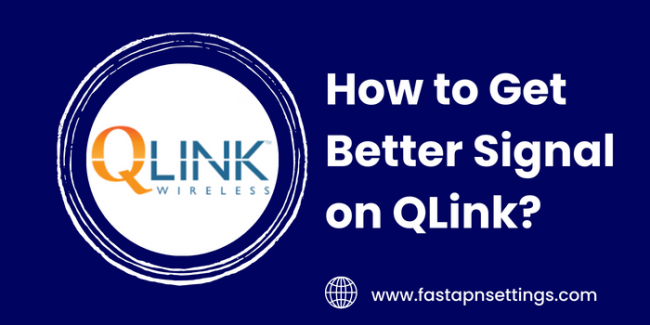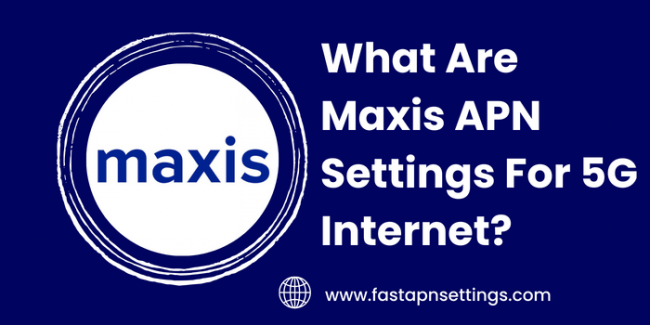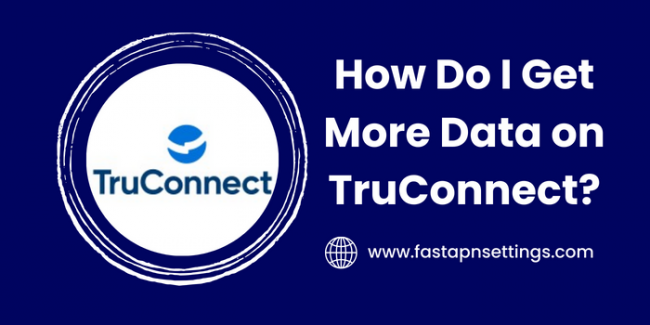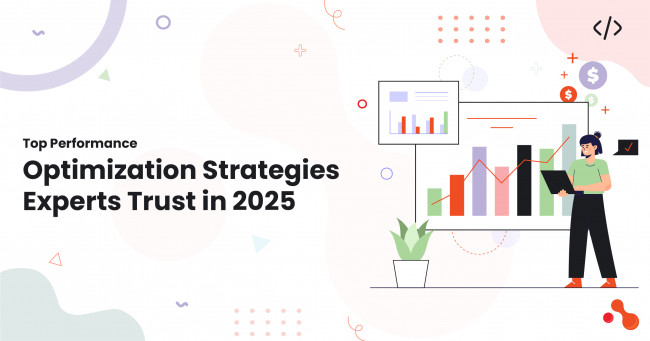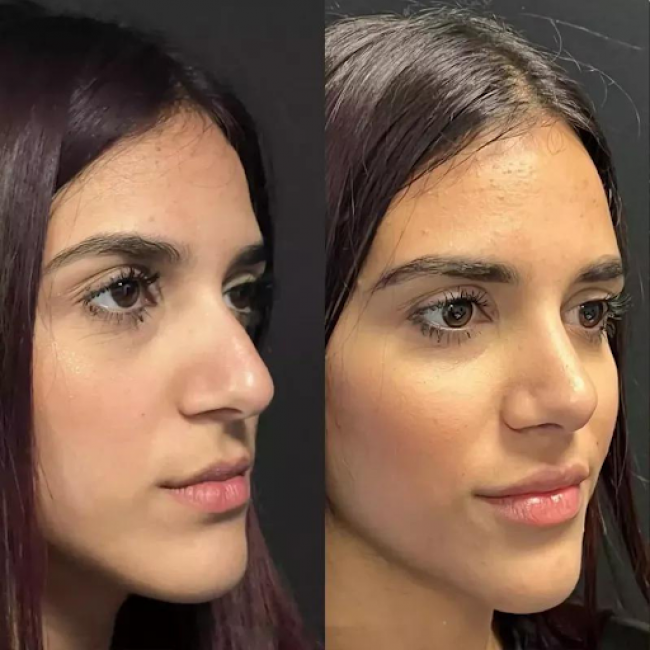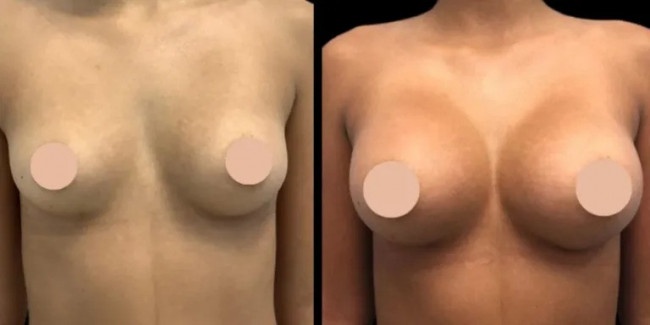In this article, we will explain different ways to improve your cellular signal strength when using QLink Wireless. Many customers are often confused about or asking about getting better reception on their QLink phone. Today, we will discuss some potential solutions if you have been experiencing weak or spotty coverage.
What is affecting my QLink signal?
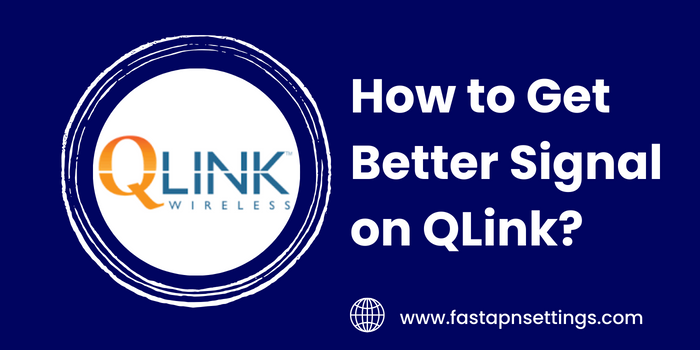
There are a few common things that can negatively impact your signal such as physical obstructions like large buildings or trees. Being in the basement of a building or traveling through remote areas will usually result in weaker reception. Your distance from a cell tower will also affect signal strength with quality dropping the farther away you are. Interference from other electronic devices can sometimes weaken your connection too.
Why is my Qlink signal fluctuating?
Signal levels tend to vary based on your location and the number of other users connected to the same tower. During peak hours, heavy network traffic in densely populated areas may cause temporary dips in speed or connectivity. Other users downloading large files or streaming video can momentarily reduce available bandwidth for your device. Environmental conditions like weather can also play a role with rain or fog potentially degrading transmission for a period.
How can I improve my indoor coverage?
If you find that your QLink service works well outside but struggles inside, there are a few steps you can take to boost indoor reception. Make sure your phone is not located near cordless phones, baby monitors, Bluetooth devices and Wi-Fi routers as these can interfere with cellular frequencies. You may want to relocate to a window facing the nearest tower. Another option is using a signal booster which receives and amplifies outdoor network signals for transmission inside your home.
How do I check my Qlink APN settings?
Access Point Name (APN) settings define how your device connects to the mobile data network. Having the correct Qlink APN Settings is important for internet access. To view your settings, go to Settings, Network & Internet, Mobile Network then tap Access Point Names. If the APN entry for QLink is missing or incorrect, you may need to add a new access point with the proper settings. Contact QLink support for your carrier's official APN details.
How can I tell if a signal booster will help?
Before investing in a signal booster, it's a good idea to determine if one will actually improve your situation. On a clear day with no obstructions, take your phone outside near a window or door facing the tower location. If you notice a significant increase in bars even briefly, a booster has a good chance of enhancing indoor performance. But if the signal remains weak outside, no amount of amplification may provide a usable connection within your home.
What is the APN for Q Link?
To get the APN (Access Point Name) for Q Link, you should contact Q Link Wireless customer support. They will provide you with the correct APN settings for your device and network.
How do I get my Q Link data to work?
o ensure your Q Link data works, make sure you have the correct APN settings. You can typically find this information in your device's network settings or contact Q Link customer support for assistance.
If you're experiencing poor signal on Q Link, try the following tips to improve it:
- Ensure you are in an area with good network coverage.
- Restart your phone to refresh the connection.
- Check for any network outages or issues in your area.
- If possible, try using your phone in different locations to see if signal strength improves.
How Do I Get Better Signal on Q Link?
- Move closer to a window. Being near a window, especially a higher floor, can sometimes get you better signal as there may be less interference.
- Change locations in your home/building. Walk around and check the signal strength in different spots to see if another area gets better reception. Going higher in elevation often helps.
- Avoid blocking objects. Make sure there are no thick walls, metal objects, appliances, or other electronics between your device and the nearest cell tower. This causes interference.
- Turn off WiFi and Bluetooth when not in use. This prevents signal interference with your Q Link connection.
- Update your Prepaid Wireless Device if possible. Some older devices may have poorer reception than newer models. Check if any firmware or carrier updates are available.
- Contact Q Link Customer Support. They may be able to provision your device again from their end to optimize connectivity or suggest other solutions like switching devices or networks.
- Consider signal boosters/repeaters. As a last resort, an external antenna or signal booster placed in a location getting clearer signal can broadcast that stronger signal in your space.
How do I change my Qlink APN for unlimited data?
Here are the steps to change your Q Link APN settings for unlimited data:
- Open Settings on your Android phone or tablet.
- Navigate to "Connections" or "Mobile Networks" and select Access Point Names (APNs).
- Press the menu icon (usually 3 dots in top right) and tap "New APN" to add a new profile.
- Enter the following details:
Name: Q Link Unlimited (or any name you prefer) APN: ereseller Proxy: Leave blank Port: Leave blank Username: Leave blank Password: Leave blank Server: Leave blank MMSC: http://mmsc.aiowireless.net MMS Proxy: proxy.aiowireless.net MMS Port: 80 MCC: 310 MNC: 160 Authentication: None APN type: default,supl,mms
- Save your new APN profile.
- Select the new profile you created as your default/active APN.
- Select it and make sure the APN protocol is set to IPv4/IPv6.
- Press home and toggle airplane mode on and off to register the new setting.
You should now have an unlimited data connection with Q Link! Let me know if you have any other questions.
FAQs:
Q: What are some common QLink APN settings I should check?
A: The standard APN for QLink is qlink.apn with settings like APN type: default,mmsc,supl, and APN protocol: IPv4/IPv6. Contact customer support for your specific carrier's settings.
Q: I'm still not getting great coverage. What else can I try?
A: As a last resort, you may want to consider changing your QLink plan to one with access to other major nationwide networks through roaming. This provides coverage from multiple carriers when QLink's network isn't available.
Q: How often do I need to replace my signal booster batteries?
A: Most boosters use rechargeable batteries that typically last 1-3 years depending on usage and conditions before needing to be replaced. You'll know it's time when you notice reduced boosting power or need to recharge more frequently.
Conclusion
In conclusion, following some of these tips should help optimize your QLink cellular signal whether you're indoors or out. Don't hesitate to contact customer support if you continue experiencing coverage issues after checking basic settings. They may be able to provide additional troubleshooting steps. With a little trial and error, you should be able to get stronger, more reliable service.