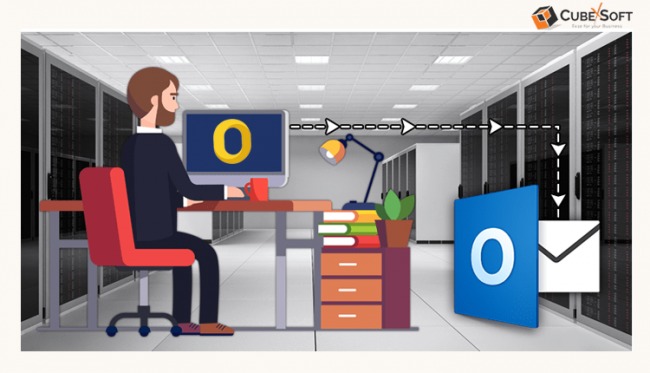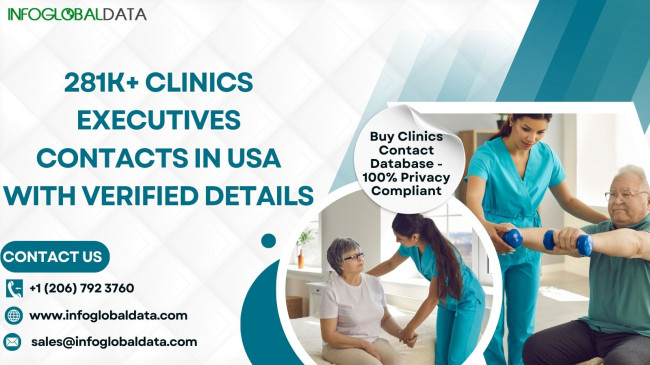Microsoft Outlook email client works in both Mac & Windows operating systems. However, both operating systems work on different file formats to save mailbox databases. The difference in file type in Mac Outlook and Windows Outlook restricts any direct import from Mac to Windows program. One can still move mailbox from Mac Outlook to Windows Outlook by using an indirect way that uses the Gmail app to transfer OLM files into PST file format. We’ve generally explained the process with all steps, so one can quickly switch from Outlook Mac to Outlook Windows.
Outlook is one of the most -known and extensively used email client applications. It works on both Win and Mac OS platforms. Unfortunately, you cannot transfer data from your Mac Outlook mailbox to Windows Outlook directly. The purpose behind this restriction is simple: both editions of MS Outlook use different file types to store the mailbox data items.
Mac Files, also known as OLM files, are based on the Hierarchical File System that is specifically designed to work with Macintosh operating systems. As a default, this file system does not distinguish between letters in uppercase and lowercase; it’s case insensitive. However, if you want to, you can allow its case sensitivity. The Windows environment, unlike Mac OS, utilizes the New Technology File System (NTFS) that is mainly designed for the Win OS. NTFS differs from HFS+ in the sensitivity of the file, because it handles uppercase as well as lowercase letters differently.
Generally, the Mac Outlook program generates .olm file extension on the local PC that is a collection of calendars, notes, journals, contacts, emails, and more unlike Outlook for Windows that utilizes Outlook proprietary file format Personal Storage Table (PST) to save a complete Outlook database.
How to Move Mailbox from Mac Outlook to Windows Outlook Manually?
The traditional procedure to change from Outlook for Mac to Outlook for Windows is divided in 3 stages.
1. First, in order to export data from an OLM file, you must use Outlook for Mac.
2. After that, you must configure Gmail in Mac Outlook.
3. At last, you must export the data to an Outlook data file and configure Gmail in your Outlook for Windows.
#Stage1- Export Data from Mac Outlook to OLM
· Launch Mac Outlook on your device.
· Navigate to the Tools button and pick Export.
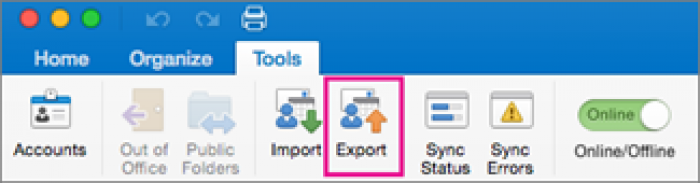
· From the Export to Archive File (.olm), pick the item(s) you wish to change, and press Continue.
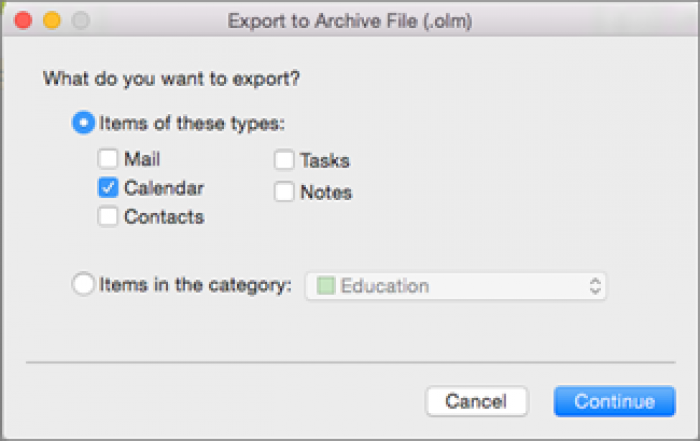
· In the Save Archive File (.olm) dialog box, hit Save As and pick Downloads from left-panel under Favorites and wait for the import to finish.
· When the procedure is finished, tap on the Finish.
Your Outlook for Mac database is now stored in OLM file format your opted place in your Mac machine. Remember the place.
Configure Google Mail Account (Gmail) in Mac Outlook
· From your Mac Outlook app, go to the Outlook option and take Preferences.
· Navigate to Personal Settings in the Preferences and choose Accounts.
· Tap on the Plus (+) symbol in the lower-left corner, choose New Account, and then press the Gmail icon.
· Add your Login ID & Password, and hit on the Add Account.
· You needed a Google Mail account now added to your Outlook account.
#Stage2- Convert Outlook Mac Mailbox Data into Gmail Account
· To create a new folder in the left panel of your Mac Outlook, right-click on the newly generated Gmail folder and choose "New Folder."
· Give the folder a name, select "Import" under the "Tools" button.
· Select the OLM file, or mailbox folder, that you wish to export. After selecting the items from the folder with a right-click, choose Move and then select Folder.
· Browse the recently generated Gmail folder and press.
Your chosen OLM mailbox database will be added to your new Gmail folder.
#Stage3- Export Mac OLM Database Gmail to Outlook PST File
To change the OLM file to an Outlook importable PST file format, you'll set up Gmail in Windows Outlook in the third and final stage of the procedure. This was done in Mac Outlook. To finish the procedure, follow the procedures listed below.
· Launch the Outlook on your Windows computer.
· In Windows Outlook, configure the Gmail account which was previously set up.
· Hit "File" and choose "Open & Export," then select Import/Export after configuring Gmail.
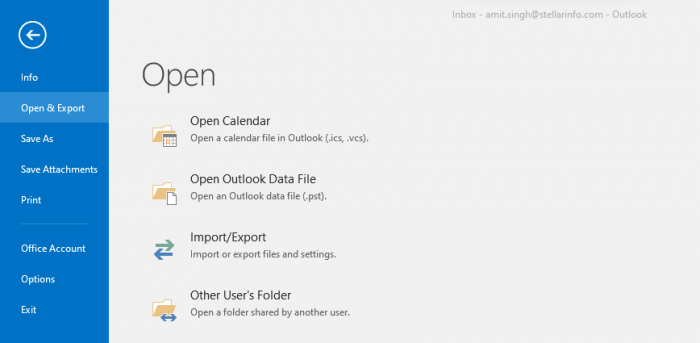
· From the Import & Export wizard, choose "Export to a File."
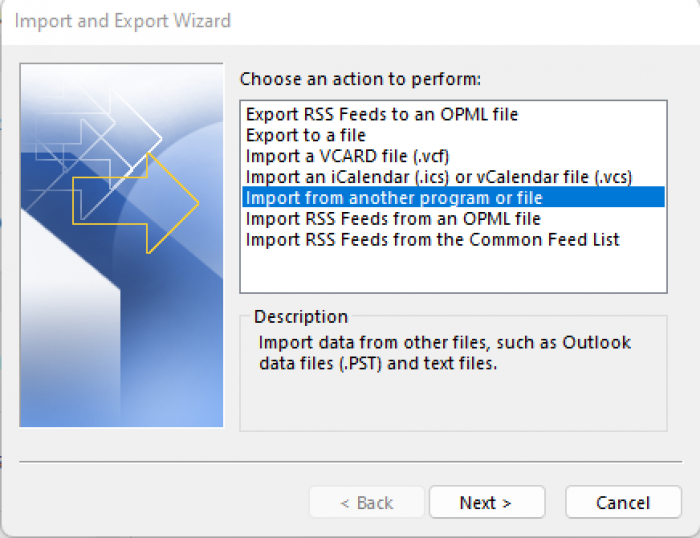
· After choosing an Outlook Data File (.pst), select "Next."
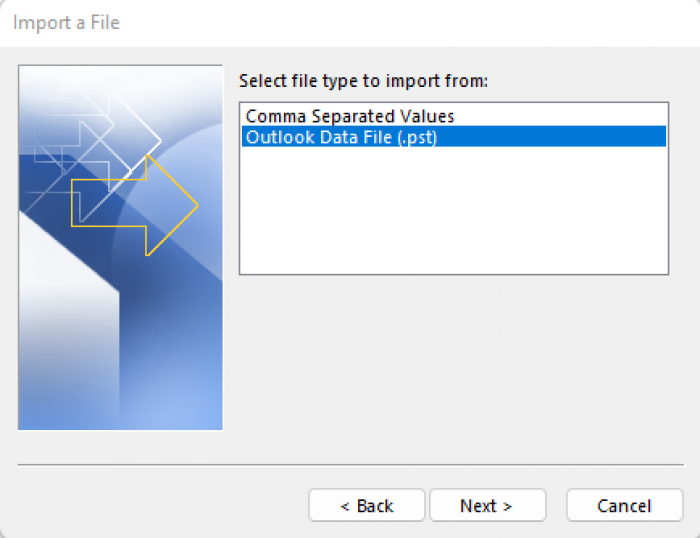
· Press "Next" after choosing the Gmail folder containing the OLM data under "Export Outlook Data file."
· Click on "Finish" after selecting a place to save the transformed OLM database into an Outlook data file (.pst).
Converting a Mac Outlook OLM data file to an Outlook importable PST file has been successfully accomplished.
Disadvantages of the Manual Method
There are drawbacks to the manual method for transferring emails and other mailbox items from Outlook for Mac to Windows Outlook.
· It takes a long time to complete and requires the configuration of Gmail.
· Inconsistent data risk.
· Needs support from technology.
Utilize the Professional Method to Move Mailbox from Mac Outlook to Windows Outlook
If you want to import your Mac Outlook OLM data into a Windows Outlook PST format without facing the risk of inconsistency, go for a more powerful and safe professional tool like CubexSoft OLM to PST Converter. The program guarantees that you will get your migrated Mac Outlook OLM files in the original folder structure while preserving 100% accuracy and data integrity. All of the OLM mailbox items—emails, journals, contacts, notes, tasks, calendars, etc.—can be perfectly transferred to PST files. With only basic technical understanding, you may quickly use the application's clear interface.
OLM File Converter is the ideal solution for turning OLM files into Outlook importable PST files for Windows Outlook email client. The software is effective and adaptable to your conversion requirements. Along with PST files, it offers you a variety of additional saving options, including PDF, EML, MSG, MBOX, HTML, RTF, TXT, CSV, vCard, ICS, DOC, EMLx, Yahoo, Gmail IMAP Exchange Server, Office 365, Zimbra, Windows Live Mail, Lotus Notes, Thunderbird, and many more.
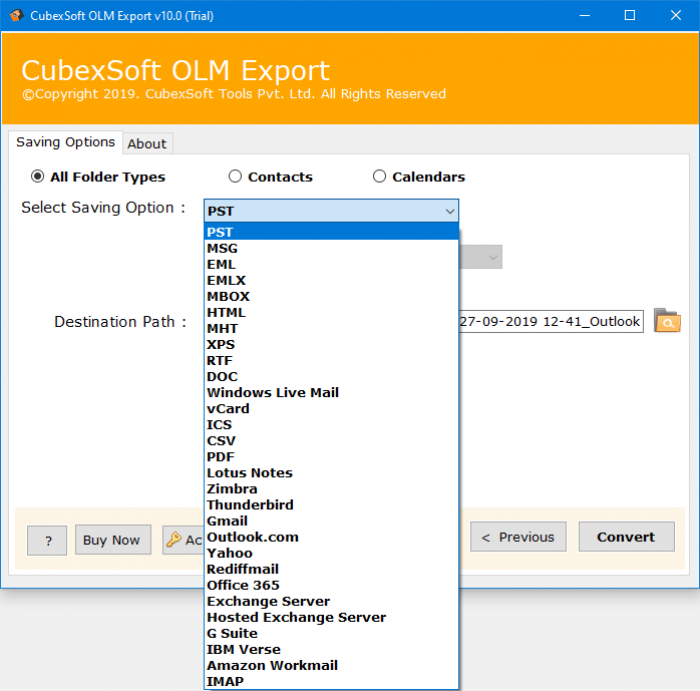
Closing Lines
You cannot use any built-in Mac Outlook feature to convert to Windows Outlook. The reason for this is that Windows Outlook (.pst) and Outlook Mac (.olm) both use different file formats. Only after configuring Gmail in Mac Outlook to transfer the OLM data to a Windows Outlook PST is it possible to convert from Mac Outlook to Windows Outlook using an indirect process. This manual process takes a lot of time and effort. Data loss could potentially occur during the process. The best course of action in this situation is to use a specialized program such as OLM to PST Converter. In a few simple steps, this program can quickly and efficiently switch data from Outlook for Mac OLM to Outlook for Windows PST.