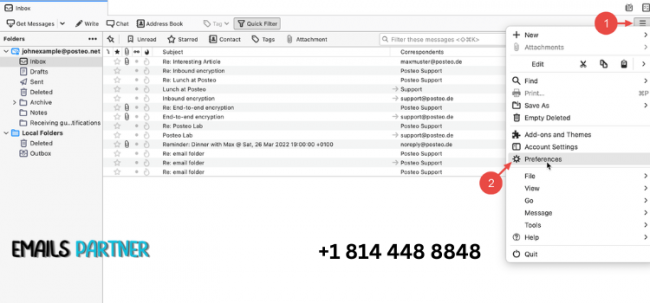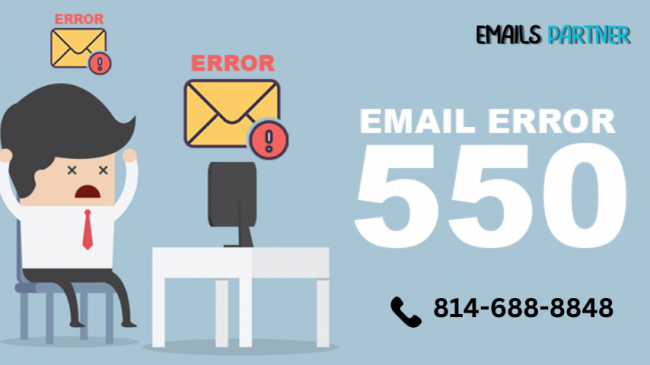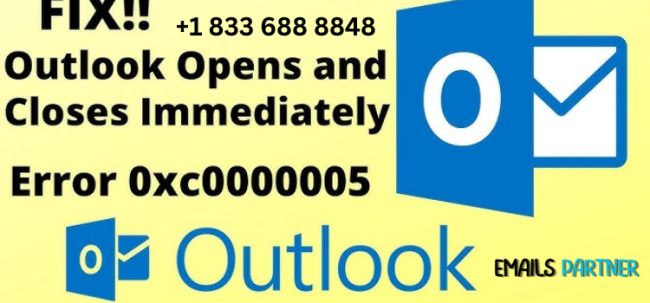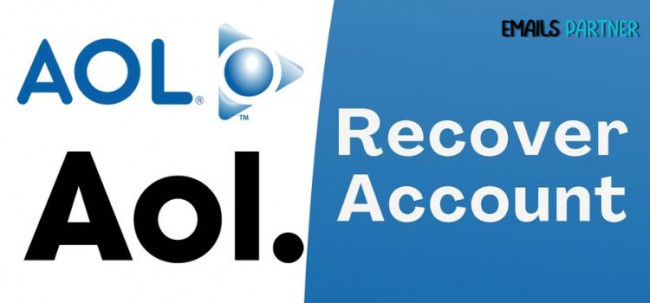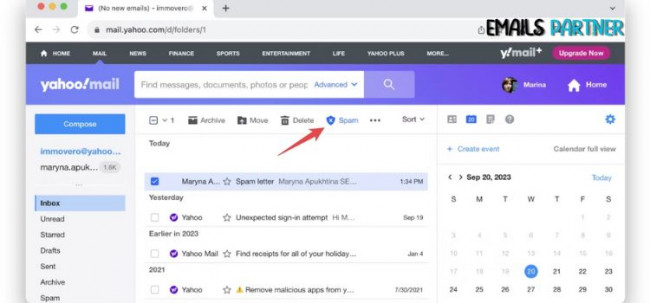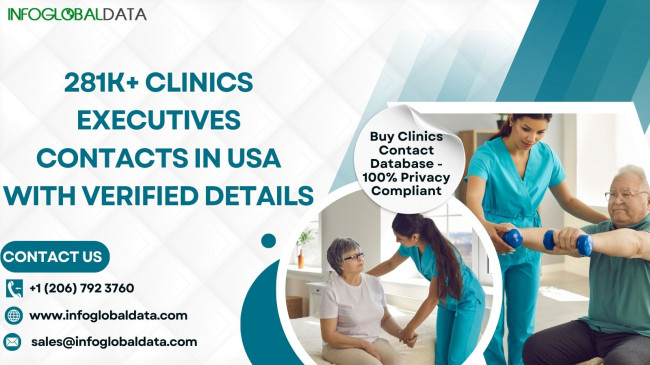Mozilla Thunderbird is a widely recognized open-source email client trusted by millions of users globally for its reliability and versatility. However, access to a Thunderbird account may sometimes be disrupted due to various technical challenges.
Issues such as forgotten passwords, corrupted profiles, accidental deletion of crucial files, or server misconfigurations can lead to interruptions in accessing emails and settings. Understanding how to recover Thunderbird account is crucial to restoring seamless communication and managing your emails efficiently.
In this comprehensive guide, we explore the possible reasons for losing access, recovery strategies, and proactive measures to maintain smooth operations within Thunderbird.
Reasons for Losing Access to Thunderbird
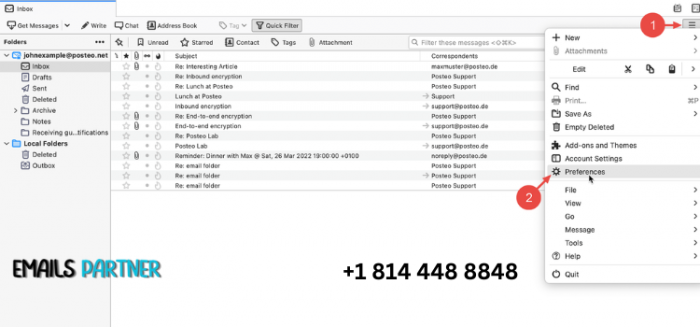
Losing access to your Thunderbird account can occur due to several reasons, many of which are easily identifiable. Understanding these factors is the key to resolving them effectively:
Forgotten Passwords
Thunderbird acts as a client that requires your email credentials to connect with the server. If you’ve forgotten the password for your email account (e.g., Gmail, Yahoo, or Outlook), Thunderbird will fail to establish a connection.
Corrupted Profiles
Thunderbird profiles store essential information such as emails, configurations, and preferences. Any corruption in these profiles, caused by software glitches or improper shutdowns, can render the application inaccessible.
Accidental Deletion of Profile Data
Deleting Thunderbird profile files or folders unintentionally can result in lost settings and account information, making recovery challenging.
Server Configuration Errors
Incorrect IMAP or POP settings can disrupt the connection between Thunderbird and the email server, causing emails and account functionality to become inaccessible.
Software Bugs and Failed Updates
Like any software, Thunderbird is not immune to bugs or errors caused by failed updates. These issues can lead to operational inconsistencies, such as missing emails or difficulty accessing your account.
Recovering Access to Your Thunderbird Account
Recovering access to Thunderbird depends on the root cause of the issue. Each scenario requires tailored solutions to address the specific problem. While step-by-step instructions are valuable, a broader understanding of recovery methods allows for more flexibility in addressing various challenges.
1. Resolving Email Password Issues
If Thunderbird is unable to connect due to an incorrect or forgotten email password, start by regaining access to the email account itself. Most major email providers, such as Gmail, Yahoo, or Outlook, offer robust password recovery options. These typically involve verifying your identity through linked recovery email addresses, mobile numbers, or security questions.
Once access to your email account is restored, update the credentials in Thunderbird. Outdated passwords stored within Thunderbird can be replaced through its settings under the Privacy & Security section.
2. Addressing Profile Corruption
A corrupted profile is a common issue in Thunderbird. Profiles act as the backbone of the email client, storing all configurations and email data. To address profile corruption:
Locate your profile folder through Thunderbird’s troubleshooting menu. This folder contains crucial files related to your account.
Create a backup of the profile folder to avoid further data loss.
Remove corrupted files, such as .msf files, which store metadata for your emails.
Restarting Thunderbird after clearing these files often resolves the issue.
If the corruption persists, consider creating a new profile and importing backup data. Thunderbird’s Profile Manager is a useful tool for managing multiple profiles and migrating data.
3. Recovering Deleted Emails and Data
Missing emails or accidentally deleted data can be recovered using Thunderbird’s built-in features and external tools. Local folders within Thunderbird often retain email data, even if it is deleted from the server. These folders can be accessed through the profile directory, where .mbox files store email content.
For emails that seem irretrievably lost, third-party recovery tools such as EaseUS Data Recovery or Stellar Data Recovery can be utilized. These programs are capable of scanning your system for deleted Thunderbird files, restoring vital emails, and attachments.
Fixing Server Configuration Errors
Server configuration plays a critical role in ensuring smooth communication between Thunderbird and your email provider. Incorrect IMAP or POP settings can disrupt this connection. To verify and fix these settings:
Access Thunderbird’s account settings and confirm that the server address, port number, and security protocols align with those provided by your email service. For instance, Gmail typically uses imap.gmail.com for incoming mail and smtp.gmail.com for outgoing mail.
Use the "Test Connection" feature to ensure the configuration is correct and functional.
Proactive Measures to Prevent Future Issues
Prevention is always better than cure. By taking proactive steps, you can minimize the chances of encountering issues with Thunderbird:
1. Regular Profile Backups
Backing up your Thunderbird profile ensures that you can recover data quickly in case of accidental deletion or corruption. Profile backups can be created by copying the profile folder to an external drive or cloud storage service. Doing so safeguards your emails and settings from unexpected losses.
2. Enable Two-Factor Authentication (2FA)
Adding an extra layer of security to your email account via two-factor authentication protects against unauthorized access. Even if your email credentials are compromised, 2FA ensures that only you can access the account through a secondary verification step.
3. Update Thunderbird Frequently
Staying on the latest version of Thunderbird helps prevent bugs and compatibility issues. Regular updates often include patches for known vulnerabilities and performance enhancements.
4. Utilize a Password Manager
Forgetfulness with passwords is a common issue. Password managers like LastPass or Dashlane securely store and manage your passwords, ensuring that you don’t lose access to critical accounts.
Troubleshooting Common Recovery Issues
Even after following recovery methods, some challenges may persist. Here are tips for addressing specific problems:
- Thunderbird Not Responding: Restart your system and check for pending software updates. If the issue persists, reinstall Thunderbird and restore your profile backup.
- Emails Missing After Recovery: Use Thunderbird’s search functionality to locate specific emails that might be archived or filtered into hidden folders. Check the Trash or Spam folder as well.
- Connection Problems: Verify your internet connectivity and double-check server settings. Sometimes, network issues or incorrect configurations can block Thunderbird’s access.
Advanced Solutions for Complex Problems
If basic recovery techniques fail, advanced solutions may be necessary:
1. Employ Third-Party Recovery Tools
Specialized data recovery tools are invaluable for recovering lost profiles, emails, and attachments. Tools such as EaseUS and Stellar are designed to retrieve data from corrupted or deleted Thunderbird files.
2. Reinstall Thunderbird
In cases where Thunderbird becomes entirely unresponsive, uninstalling and reinstalling the application might resolve the issue. Download the latest version from the official Thunderbird website to ensure compatibility and stability. After installation, import your profile backup to restore your settings and emails.
When to Seek Professional Assistance
If all recovery attempts fail, contacting Mozilla Thunderbird’s support forums or community experts is a viable option. Provide detailed information about the issue, including your operating system, Thunderbird version, and any error messages encountered. This enables the support team to offer tailored assistance.
Conclusion
Recovering access to your Thunderbird account is achievable with the right approach and understanding of the underlying issues. Whether it’s forgotten passwords, corrupted profiles, or server errors, the solutions outlined in this guide offer practical ways to regain control over your account. To prevent similar problems in the future, prioritize regular backups, secure your email account with 2FA, and keep Thunderbird updated.
By being proactive and well-informed, you can ensure uninterrupted access to your emails and leverage Thunderbird’s powerful features without disruption. Remember, even if recovery becomes challenging, tools and support options are available to guide you through the process.