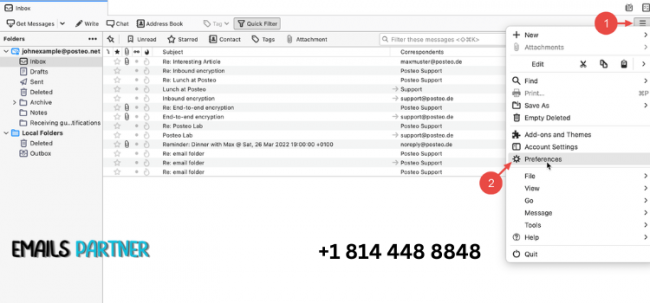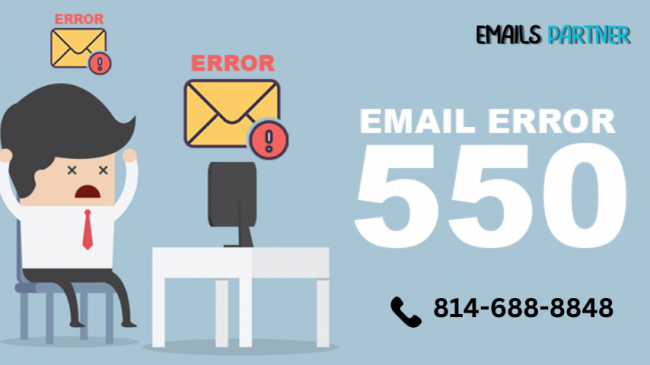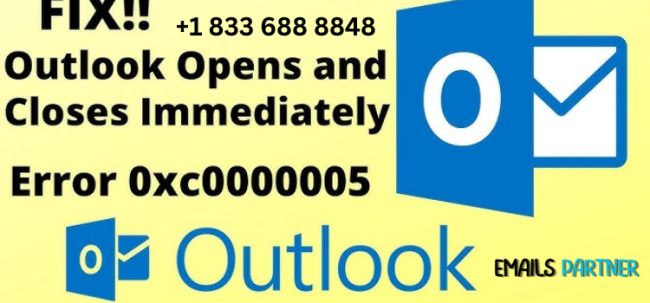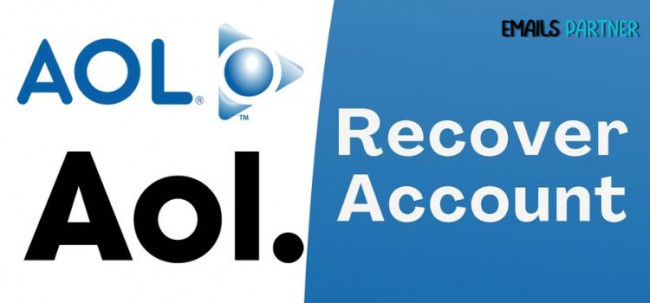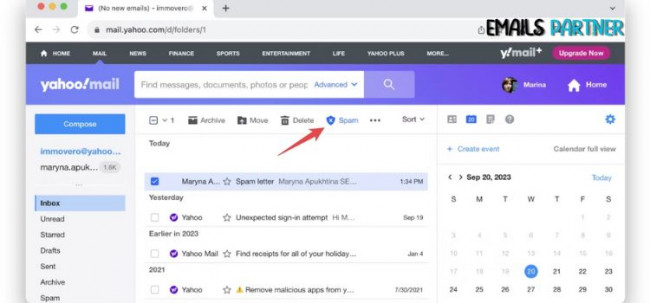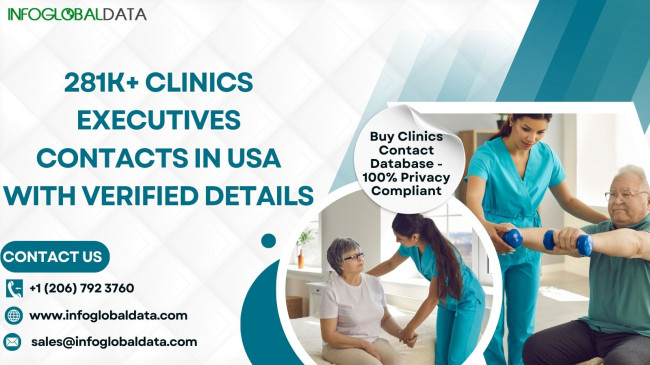Microsoft Outlook is a trusted email and productivity platform for millions of users worldwide. However, like any software, it’s susceptible to errors, and one that frequently troubles users is Outlook error 0xc0000005. This error, often linked to access violations, can disrupt communication and productivity, making it crucial to understand its causes and solutions.
This article will explore the origins of Outlook error 0xc0000005, its symptoms, and actionable steps to troubleshoot and prevent it. With this guide, you’ll be equipped to restore your Outlook to full functionality.
What is Outlook Error 0xc0000005?
Outlook error 0xc0000005 is an application-specific error code that signifies an access violation issue. Essentially, the error occurs when Outlook attempts to access a protected or unavailable memory location. This can cause the application to crash, freeze, or fail to launch entirely.
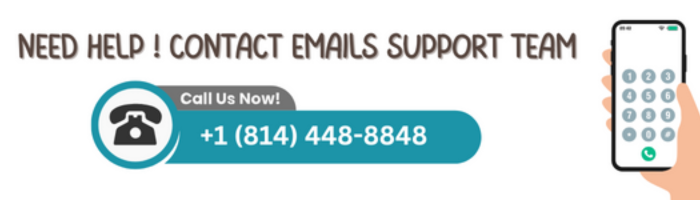
Common Error Scenarios:
- Outlook crashes immediately upon opening.
- Error code 0xc0000005 appears during operation, forcing the application to close.
- Outlook refuses to load following a recent update or software change.
This error is typically a result of software conflicts, corrupted files, or system-level issues.
What Causes Outlook Error 0xc0000005?
Understanding the root cause is the first step in resolving the issue. Here are the most common triggers:
1. Corrupted Outlook Files
Damaged or missing Outlook files can prevent the application from functioning correctly, leading to crashes.
2. Faulty or Incompatible Updates
System or software updates that conflict with Outlook's functionality can introduce this error.
3. Third-Party Add-Ins
Malfunctioning or incompatible add-ins may interfere with Outlook’s operations, causing access violations.
4. Malware or Viruses
Malicious software can corrupt essential files, including those used by Outlook, triggering error 0xc0000005.
5. Insufficient System Memory
Limited or faulty RAM may result in memory access violations, especially when running resource-intensive applications like Outlook.
6. Conflicting Software
Other programs, particularly security tools like antivirus software, can sometimes conflict with Outlook and cause it to malfunction.
Symptoms of Outlook Error 0xc0000005
Identifying the symptoms early can help you troubleshoot effectively. Common signs include:
- Outlook crashing immediately upon launch.
- Error messages displaying the code 0xc0000005.
- Slow or unresponsive application performance.
- Frequent freezes during operation.
How to Fix Outlook Error 0xc0000005
1. Restart Your System
A simple restart can clear temporary glitches causing the error. Ensure all background processes are closed before relaunching Outlook.
2. Run Outlook in Safe Mode
Safe mode disables all add-ins and plugins, allowing you to check if one of them is the source of the problem.
- Press Windows + R to open the Run dialog.
- Type outlook.exe /safe and press Enter.
- If Outlook works in safe mode, disable add-ins one by one to identify the problematic one.
3. Repair Outlook Installation
Corrupted files can be repaired using built-in tools.
- Open the Control Panel and navigate to Programs > Programs and Features.
- Select Microsoft Office, click Change, and choose the Repair option.
4. Roll Back Recent Updates
If the error started after a Windows or Office update, rolling back the update may resolve the issue.
- Go to Settings > Update & Security > View Update History.
- Click Uninstall Updates and remove the latest problematic update.
5. Scan for Malware
Run a full system scan using trusted antivirus software to detect and remove any malicious programs affecting Outlook.
6. Check System Memory
To resolve issues related to memory violations, checking your system's RAM is essential. Faulty RAM can cause various errors, including system crashes and application failures. To diagnose potential memory problems on Windows, you can use the built-in Windows Memory Diagnostic tool. Here's how:
- Press Windows + R to open the Run dialog box.
- Type mdsched.exe and press Enter.
- Choose whether to restart the computer immediately or schedule the diagnostic for later.
- Your computer will restart and run a memory test, checking for RAM issues.
- After the test completes, review the results and follow any recommended steps to address memory-related problems.
This tool can help identify faulty memory that might be causing system instability.
7. Reinstall Outlook
If other solutions fail, uninstall and reinstall Outlook to restore a clean installation.
Advanced Solutions for Outlook Error 0xc0000005
1. Modify Registry Settings
Editing the Windows registry can fix access violations, but it should be done cautiously:
- Press Windows + R, type regedit, and hit Enter.
- Backup the registry before making any changes.
- Navigate to Outlook-related keys and correct any incorrect entries based on Microsoft documentation.
2. Use the Microsoft Support and Recovery Assistant (SaRA)
Microsoft provides this tool to diagnose and fix Outlook-related issues:
- Download and install the SaRA tool from the Microsoft website.
- Select Outlook from the troubleshooting options and follow the prompts.
3. Perform a System Restore
Restoring your system to a previous state can undo changes that caused the error:
- Open Control Panel > System > System Protection.
- Choose System Restore and select a restore point from before the issue started.
Preventive Measures to Avoid Outlook Error 0xc0000005
1. Keep Software Updated
Ensure Outlook and Windows are updated regularly to avoid compatibility issues.
2. Monitor Add-Ins
Install only trusted add-ins and keep them up to date. Remove any add-ins you no longer use.
3. Use Robust Security Measures
Install reliable antivirus software and keep it updated to protect against malware.
4. Backup Regularly
Regularly back up your Outlook data to avoid losing important emails and files in case of errors.
5. Optimize System Performance
Check your system’s hardware and software periodically to ensure they are functioning correctly.
When to Seek Professional Assistance
If the error persists despite troubleshooting, professional help may be required. Experts, such as those at Emails Partner Team, specialize in resolving Outlook-related errors. Their tailored solutions ensure your system is restored to optimal performance.
Conclusion
Dealing with Outlook error 0xc0000005 can be frustrating, but it’s a fixable problem. By understanding its causes, identifying the symptoms, and applying the solutions outlined above, you can resolve the issue effectively.
For persistent or complex cases, consider consulting professionals like the Emails Partner Team. Their expertise can save time and ensure a comprehensive resolution, allowing you to get back to work without interruptions. Proactive measures and regular maintenance will also help you avoid similar issues in the future, ensuring a smooth Outlook experience.