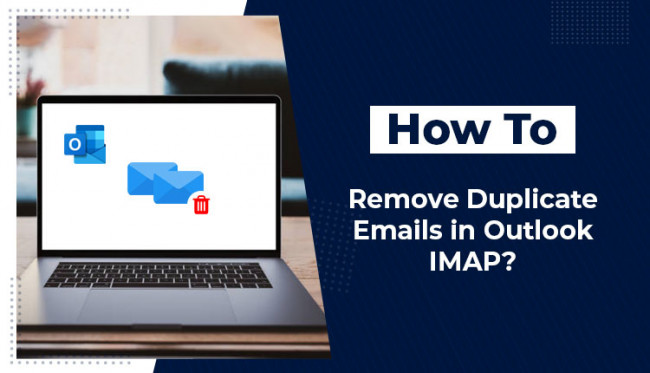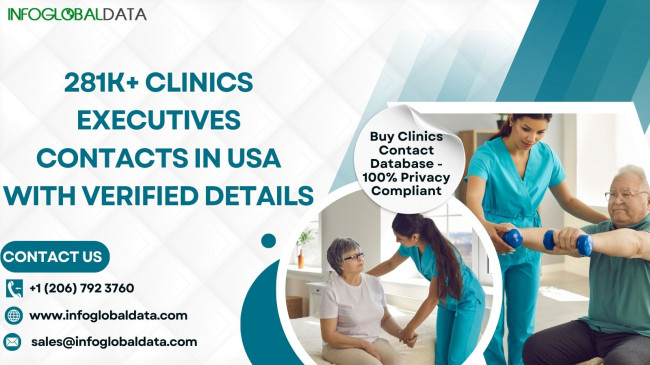Assume you're using Outlook and when you search for an email using the Search feature, you get many results with the same identity. You simply feel bewildered at the moment, and then you discover that there are deleted duplicate emails in Outlook.! It is difficult to operate a mailbox full of identical emails since one can become confused looking for the precise necessary email at the moment, and it increases the mailbox size to a new level.
Duplication of Outlook file items can be caused by a variety of factors, including incorrect Outlook rule settings, anti-virus program interference, Outlook synchronization with other devices, incorrect mailbox setup, short Send/Receive intervals, corrupted emails, incorrect Outlook account settings, and more. This duplication of objects can damage the Outlook database in a variety of ways, including:
- Searching for duplicate emails will take longer than normal.
- Duplicate emails can increase mailbox capacity and negatively impact Outlook's performance.
- Makes it difficult for Outlook users to effectively manage their emails.
- Affects Outlook's performance and productivity, slowing down all processes.
- Due to limited storage capacity, Outlook can have hang or freeze difficulties, resulting in slower performance.
In severe occurrences of duplicate emails in Outlook, PST file corruption is the worst-case scenario. As a result, there is a pressing need to address the issue of duplicate emails before it escalates into the worst-case scenario in a very short time. In addition, this blog provides various strategies for removing duplicate emails from the Outlook application.
Some Techniques to Delete Duplicate Emails in Outlook
Moving on to the remedies for the duplicate items issue, we have some viable options for stopping or eliminating duplicate things from the Outlook program. Let us discuss them one by one.
• Setting the Frequency of Inbox Updates.
This strategy can be explored since short frequencies cause data duplication due to insufficient synchronization. So the need here is to enhance the frequency of inbox updates. To achieve this, take these steps in order:
Open the Outlook 2016 app. Go to the Send/Receive option, click on the Define Send or Receive Groups option, and then adjust the value for the 'Schedule an automated send/receive every' option to a range of minutes (for example, up to 30 minutes).
It will establish a suitable frequency range and provide better synchronization.
• Properly Configuring Outlook Rules.
Check to see that the Outlook rules are correctly set. If not, try configuring it correctly, as incorrect setup causes difficulties with email folders and duplicate mailbox items.
• Try Deactivating Email Protection.
Check to see that the Outlook rules are correctly set. If not, try configuring it correctly, as incorrect setup causes difficulties with email folders and duplicate mailbox items.
• Utilizing Outlook's Clean Up Function.
As previously stated, the installed antivirus application interferes with other software applications on the PC, such as Outlook. So, you can try removing Anti-virus email protection by reading the documentation.
Next, utilize the Send/Receive tool to check for further duplicate emails received by Outlook. If everything is fine, restart the antivirus application.
A. Launch the Microsoft Outlook 2016 app.
B. In Outlook, choose the inbox folder from which you want to remove duplicate emails and then go to the Home menu. Here, select the Clean Up option. It will display three possibilities.
Clean Up discussion - Removes duplicate email items from a discussion and places them in the Deleted Items folder.
Clean Up Folder deletes duplicate emails from a specified folder.
Clean Up Folders and Subfolders - It removes duplicate email items from specified folders and subfolders.
Choose any option and erase duplicate emails.
C. Then, when the deleted things are transferred to the mailbox's Deleted Folder, right-click on them and select the Empty Folder option.
The duplicate email items have been permanently deleted from the Outlook 2016 inbox.
Another technique to eliminate duplicate emails in Outlook is to import a PST file using Outlook 2016's Import/Export capability. Navigate to File > Open & Export > Import/Export. Click the Import from another software or file option, then select Outlook data file (.pst). Then navigate and add the PST file. Moving on, there is a second option during the import procedure to remove duplicate emails from the PST file before importing.
Automatic and Smart Tool to Delete Duplicate Emails in Outlook
When identical emails in Outlook are sent in mass, there is a high risk of corruption in the Outlook PST file. Choosing a trusted third-party solution is one simple approach for deleting duplicate emails from the Outlook program. It contains filter options for saving just the desired data to the destination. Users can also choose to exclude duplicate email items. However, you can use TrustVare Delete duplicate emails in Outlook Tool. The app is compatible with all versions of Microsoft Outlook and the Windows operating system.
The preceding manual approaches, some of which are arduous, time-consuming, unable to discover duplicates, and useless most of the time, work only when the problem of item duplication has not increased significantly. The worst-case scenario occurs when a PST file becomes corrupt as a result of Outlook delay or performance deterioration caused by duplication. Then, as previously said, rely on a third-party software solution to achieve quick outcomes. The utility restores all PST data to the specified destinations in the shortest amount of time following repair. It also assures perfect accuracy and data security during the restoration process.
Here is the steps of the tool
- To remove duplicates from your Outlook files, use this PST Duplicate Remover Tool on your PC.
Include at least one Outlook PST file that requires duplication removal in your list of files.
Check the data in the PST file and highlight any duplicates.
Choose a kind of duplication removal and then choose a path for the PST files that will be produced.
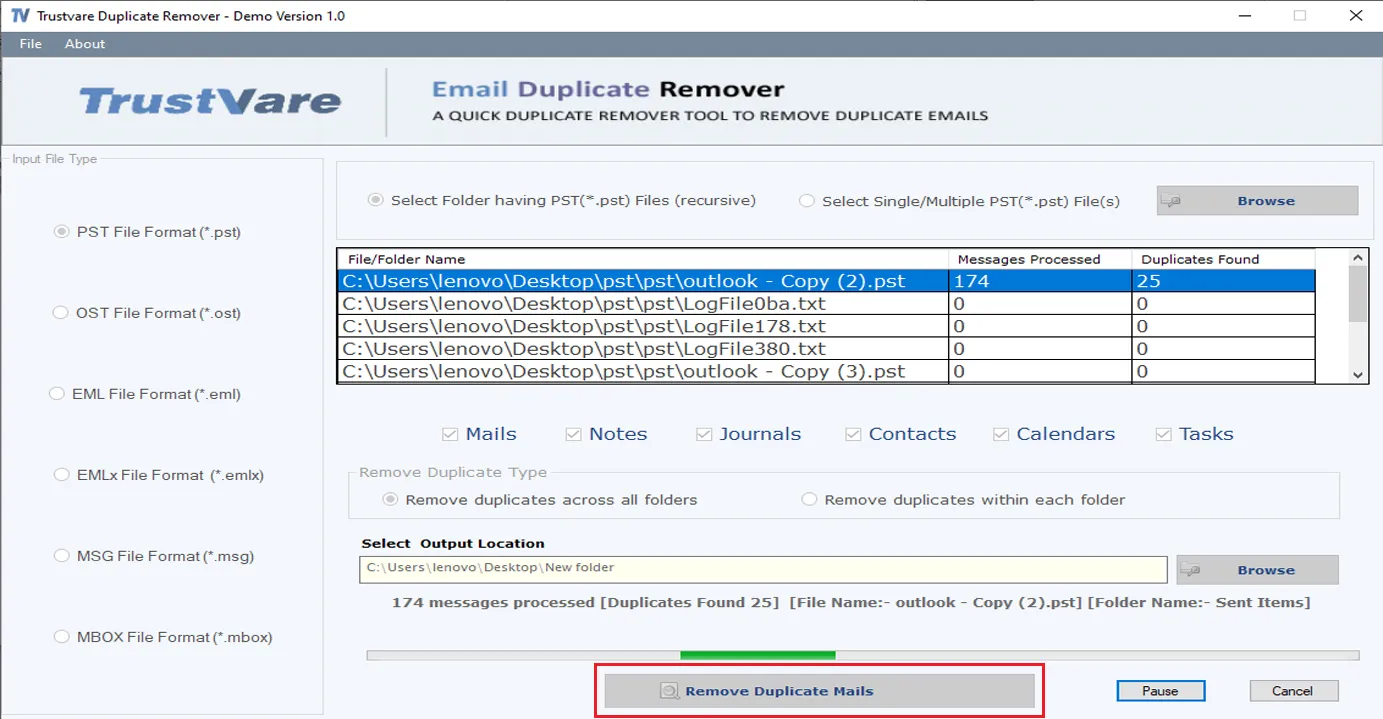
Final Words
The readers learned about the difficulty of removing duplicate emails in the Outlook application, the consequences for users, and the ways they may take to have the duplicate email items eliminated from the Outlook application. Professional software is also advised in the worst-case situation, when the PST file becomes corrupted owing to duplicate email items.