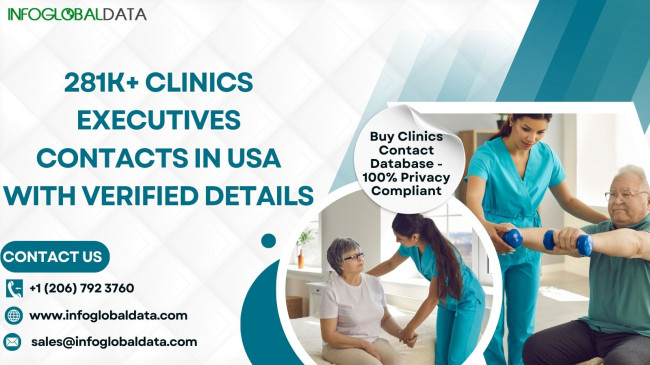Summary
Emails are very important medium for our communications and data sharing in the modern digital world. That’s why it is very difficult to manage them across different email platform. EML (Email Message) files are commonly used for storing email messages in a single file format. This blog outline the effective solution to convert EML files to PST format to use in Microsoft Outlook.
Understand Both EML and PST File Format
EML stands for Electronic Mail. It is a file format used by email clients to store individual email messages. Each EML file represents a single email and contains all the necessary information such as sender, recipient, subject, body, attachments, etc. EML files are commonly used by email clients like Outlook Express, Windows Live Mail, and Mozilla Thunderbird.
While PST stands for Personal Storage Table. It is a file format used by Microsoft Outlook to store email messages, contacts, calendar items, and other data. A PST file acts as a centralized repository for all your Outlook data, allowing you to access your emails and other information even when you're offline. PST files are typically used for archiving and backing up email data.
Why Convert EML Files to PST Format?
EML files cannot be directly imported into Microsoft Outlook, which is one of the most popular email clients used by individuals and businesses. This can be problematic for users who want to migrate from their current email client to Outlook or for those who receive EML files and need to access them in Outlook. To address this issue, user need to export EML files to PST format.
Methods to Convert EML Files to PST Format
Manual Method: Using Different Email Clients
There are several methods to convert EML files to PST format. Manual method does not require any third party software but demands deep technical knowledge. Here are mentioned two manual methods.
Method 1: Using Windows Live Mail
If you are using Windows Live Mail as your email client, you can easily convert EML files to PST files using the following steps:
- Open Windows Live Mail and select the EML files you want to convert.
- Click on the "File" menu and choose "Export" > "Email messages".
- Select "Microsoft Exchange" as the format and click "Next".
- Choose the folders you want to export and click "OK".
- Select a location to save the PST file and click "Finish".
With these simple steps, you can quickly convert your EML files to PST files using Windows Live Mail.
Method 2: Using Outlook Express
If you are using Outlook Express as your email client, you can also convert EML files to PST files manually by following these steps:
- Open Outlook Express and select the EML files you want to convert.
- Drag and drop the selected EML files into an Outlook Express folder.
- Open Microsoft Outlook and create a new folder.
- Drag and drop the EML files from the Outlook Express folder into the new folder in Outlook.
- Your EML files will now be converted to PST files in Microsoft Outlook.
By following these manual methods, you can easily convert your EML files to PST files without the need for any third-party software.
Limitations of Manual Methods
- Manual method is very tedious or time consuming process, if you have large number of EML files.
- There is a risk of data loss or corruption, especially if the files are not handled properly.
- Manual method needs a little bit technical expertise as it involves some complex steps.
- Manual method has limited features and options, users can not get batch conversion or not able to convert corrupted or damaged EML files.
Automated Method: Using a Professional EML to PST Converter
The most efficient way to convert EML files to PST format is by using a professional ZOOK EML to PST converter tool. The are specifically designed to handle the conversion process with ease and accuracy, ensuring that your email data is preserved in its original format. It allows users to convert multiple EML files to PST format without couple of steps. Here are some Steps for utilizing this tool.
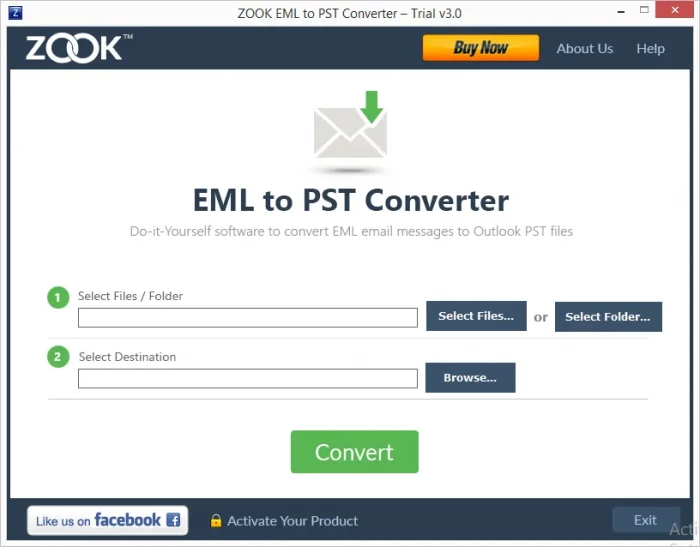
- Install and Run EML to PST Converter in Your System.
- Click on the Select Files or Select Folders to Add EML Files.
- Click on the Browse Button and Set Saving Location For PST Files.
- Now, Click on the Convert Button to Begin EML to PST Migration.
Reasons to Choose Automated ZOOK EML to PST Converter
Below are mentioned some of the top reasons for choosing EML to PST Converter over manual methods for your conversion needs.
Compatibility
The top reason for choosing EML to PST Converter is its compatibility properties. This tool is designed to work seamlessly work with various email clients, that supports EML files such as Outlook Express, Windows Live Mail, Mozilla Thunderbird, Eudora, etc. It easily convert EML files of all email clients to PST format without compatibility issue.
Ease of Use
The intuitive and user-friendly interface of this tool helps both novice as well as tech-savvy users in getting faster EML to PST conversions without having prior technical knowledge. It’s simple interface available direct option to convert multiple EML files to PST format in just few clicks.
Speed and Accuracy
This tool is known for its speed and efficiency in converting large batches of EML files into PST format. It is developed with advanced algorithms to ensure fast and accurate conversion, saving you time and effort in the process. Whether you have a few EML files or hundreds.
Maintains Data Integrity
When converting EML files to PST format, it is crucial to ensure that the data integrity is maintained throughout the process. This tool is designed to preserve the original formatting, metadata, attachments, and folder structure of the EML files during conversion. This tool ensures that your data would be remain intact and organized.
Conclusion
Above I have mentioned both manual methods and automated solution to convert transfer EML files to PST format. You can choose them according your convenience. But here I want to say that using a professional ZOOK EML to PST Converter, you can easily overcome the limitations of manual methods. The automated process provides you fast solution and guaranties of securing your data