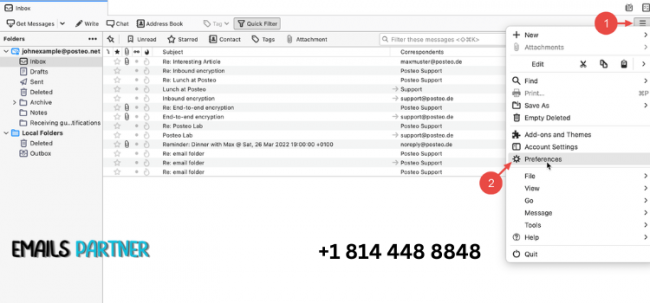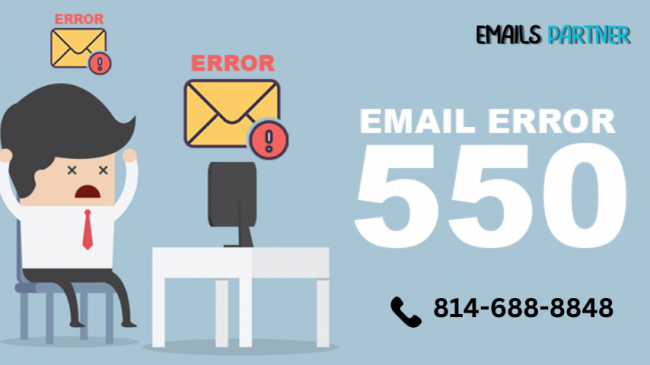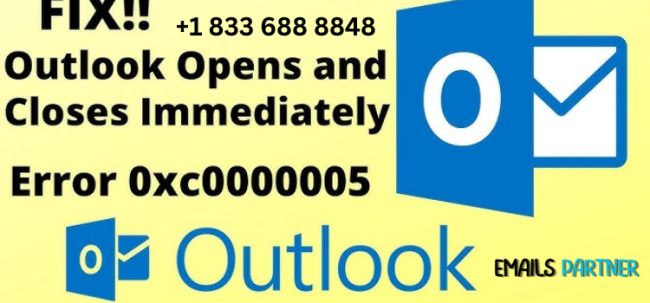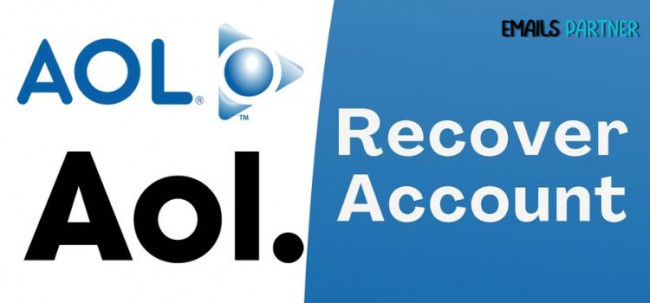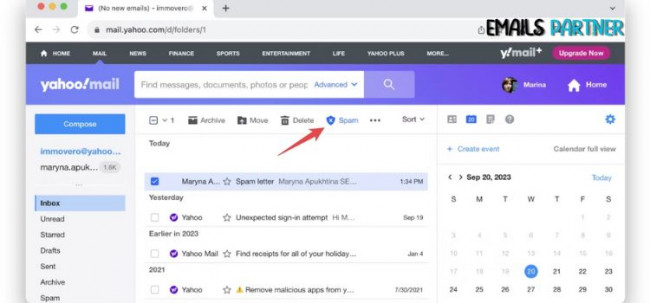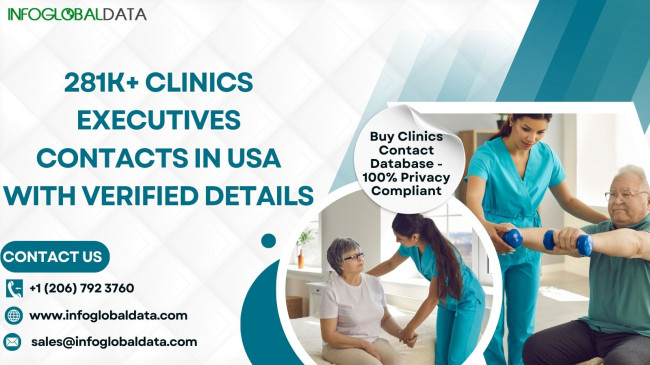When dealing with email delivery, encountering errors can be frustrating and disruptive, particularly if you rely on email for critical communication. One common issue is SMTP Email Error 450, which indicates a temporary problem that prevents an email from being delivered. This article delves into the causes of this error, steps to resolve it, and ways to prevent it in the future.
Understanding and addressing this issue promptly ensures the smooth functioning of your email system and helps maintain communication reliability.
What is SMTP Email Error 450?
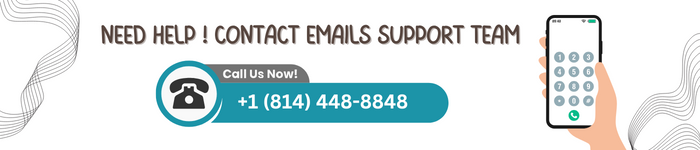
The SMTP Email Error 450 is a temporary error indicating that the email server is unable to deliver your email at the moment but may succeed later. This error often comes with a message such as:
- "450 Requested mail action not taken: mailbox unavailable."
- "450 Temporary failure."
- "450 Unable to process request."
The key aspect of this error is its temporary nature, meaning the issue might resolve without requiring significant action. However, understanding the root causes can help you address persistent occurrences.
Common Causes of SMTP Email Error 450
1. Recipient’s Mailbox is Full
If the recipient’s mailbox has reached its storage limit, the server may reject incoming messages temporarily.
2. Greylisting
Some email servers use greylisting as a spam prevention technique. This process temporarily rejects emails from unknown senders, requesting them to resend later.
3. Server Overload
A receiving email server that is experiencing high traffic or technical issues may temporarily reject incoming messages.
4. Temporary DNS Failures
DNS-related issues, such as unresolved domain names or incorrect MX records, can lead to the 450 error.
5. Incorrect Email Configuration
Misconfigured email settings, such as incorrect authentication details or port numbers, can also trigger this error.
6. IP Blacklisting
If your IP address has been flagged for spam activity, the recipient’s server may temporarily block your emails.
7. Recipient Email Address Issues
An incorrectly typed or outdated recipient email address may also result in this error.
How to Resolve SMTP Email Error 450
1. Check Recipient’s Mailbox Status
Start by confirming that the recipient’s mailbox is not full or inactive.
Steps:
- Contact the recipient to verify their mailbox status.
- Wait for the recipient to clear space if their mailbox is full.
2. Retry Sending the Email
Since the error is temporary, retrying to send the email after some time may resolve the issue.
Steps:
- Wait for 15-30 minutes before resending the email.
- Ensure no changes are made to the email content or settings before resending.
3. Verify DNS Settings
Ensure your DNS settings and MX records are correctly configured.
Steps:
- Access your domain’s DNS management panel.
- Verify that MX records point to the correct mail server.
- Correct any discrepancies in the DNS configuration.
4. Review Email Authentication Settings
Improper authentication settings can lead to email delivery issues.
Steps:
- Confirm that SMTP authentication is enabled.
- Verify that the username and password for the outgoing mail server are correct.
- Check the SMTP port number and encryption settings (e.g., SSL/TLS).
5. Monitor Server Load
If your server is experiencing heavy traffic, managing the load can resolve the issue.
Steps:
- Check server performance metrics using server monitoring tools.
- Restart your email server to refresh resources.
- Optimize server configurations to handle increased traffic.
6. Check for IP Blacklisting
Ensure your IP address isn’t blacklisted by email providers.
Steps:
- Use online tools like MXToolbox to check your IP reputation.
- If blacklisted, follow the removal process provided by the listing entity.
7. Correct Recipient Email Address
Ensure the email address you’re sending to is accurate and valid.
Steps:
- Double-check the recipient’s email address for typos.
- Confirm the email address with the recipient.
8. Whitelist Your IP Address
Request the recipient to whitelist your IP address to prevent temporary blocks caused by greylisting.
Steps:
- Contact the recipient’s email administrator.
- Provide your IP address and request whitelisting.
Tips to Prevent SMTP Email Error 450
1. Maintain Regular Server Maintenance
- Keep your email server software updated to avoid compatibility issues.
- Monitor server performance to ensure it can handle peak traffic.
2. Monitor Email Sending Practices
- Avoid sending large volumes of emails in a short time.
- Use proper authentication methods like DKIM, SPF, and DMARC to improve email deliverability.
3. Check DNS Records Regularly
- Ensure that MX, SPF, and DKIM records are correctly configured for your domain.
- Update DNS records promptly when making changes to your mail server.
4. Avoid Blacklisting
- Use email marketing tools to ensure compliance with anti-spam laws.
- Monitor your IP reputation and take immediate action if flagged.
5. Educate Users on Greylisting
- Inform your email users about greylisting policies to set realistic expectations for email delivery.
- Work with recipient servers to reduce greylisting impact.
6. Test Before Sending Bulk Emails
- Perform test runs for large email campaigns to identify potential issues.
- Use tools to analyze email content for spam triggers.
7. Communicate with Recipients
- Notify recipients in advance if you’re expecting high email traffic.
- Share tips on ensuring they receive your emails, such as checking spam folders.
When to Seek Expert Assistance
If you’ve followed the above steps and still encounter SMTP Email Error 450 frequently, it may be time to consult with an expert. Email system administrators or service providers can analyze your specific setup and resolve complex issues.
Conclusion
Dealing with SMTP Email Error 450 can be a common but manageable issue, particularly when sending emails. This error typically occurs when the recipient's mail server temporarily rejects your email. It often happens because of server issues, such as overloading, blacklisting, or misconfigurations. SMTP Error 450 is usually a temporary block, indicating that the server is busy or the recipient’s mailbox is temporarily unavailable. Recognizing the cause of the issue is essential to implementing the right solution and ensuring that your email reaches its destination without unnecessary delays.
To resolve SMTP Error 450, it's crucial to check for any issues with the recipient’s email server, such as IP blacklisting or a full inbox. Additionally, reviewing your own email sending practices, ensuring that you’re not sending large volumes of emails too quickly, and confirming that your SMTP settings are correctly configured can help prevent this error. Regular server maintenance, updating email software, and adhering to proper email sending protocols are also vital steps in avoiding disruptions. For more assistance with managing and troubleshooting email errors, the Emails Partner Team is available to offer expert support, helping you resolve any email-related challenges effectively and maintain smooth communication.