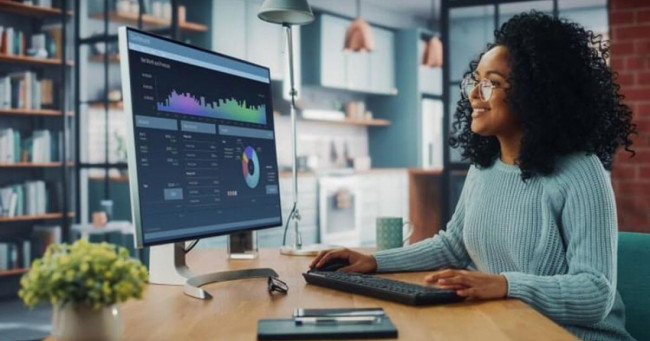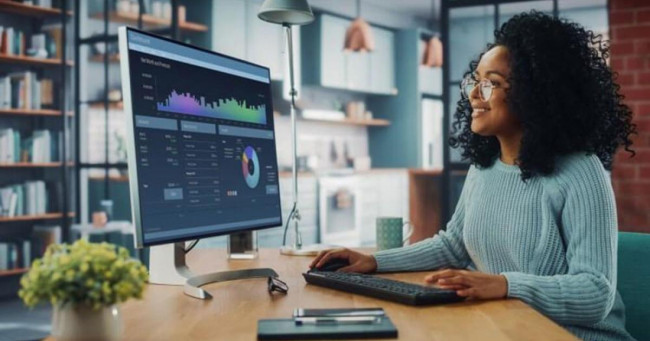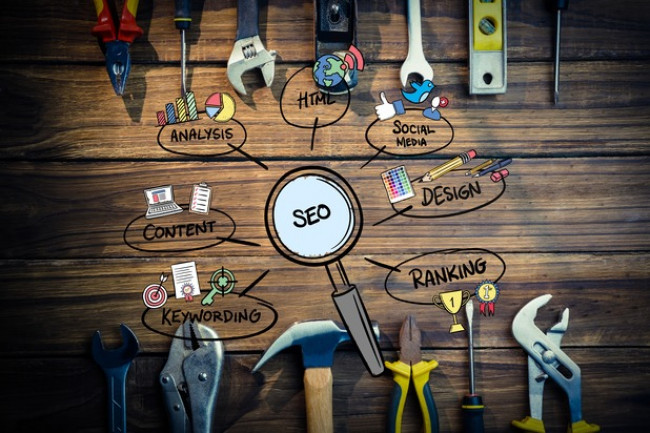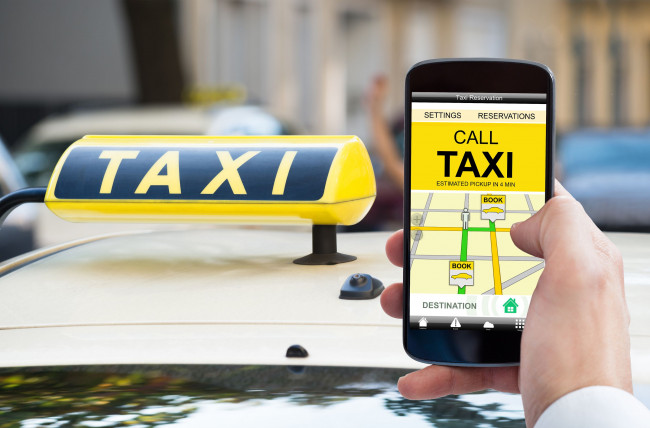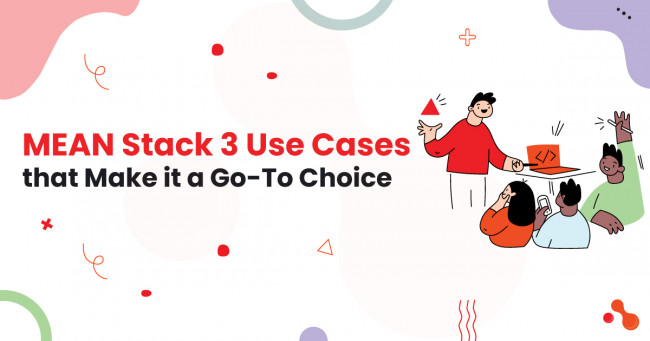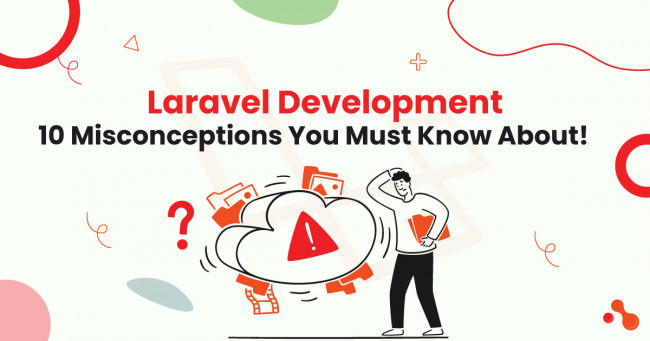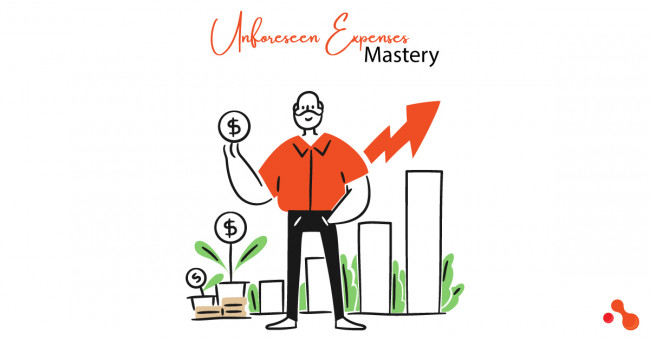In today's fast-paced digital world, smartphones have become an integral part of our lives, and the iPhone is one of the most popular choices. However, one common concern that iPhone users often face is poor battery life. If you're tired of constantly running out of battery and want to make the most out of your iPhone, this article will provide you with valuable tips and tricks to improve your iPhone's battery life. Whether you're a tech-savvy user or not, these simple steps will help you optimize your iPhone's battery performance.

Importance
Before diving into the specific tips, it's essential to understand why optimizing your iPhone's battery life is crucial. A longer battery life ensures that your iPhone remains functional throughout the day, reducing the inconvenience of frequent charging or sudden shutdowns.
By implementing the following strategies, you can make your iPhone's battery last longer and enhance your overall mobile experience.
Optimize Screen Brightness
Screen brightness is one of the significant factors impacting battery consumption. By adjusting your iPhone's screen brightness to an optimal level, you can conserve battery power. Lowering the brightness manually or using the auto-brightness feature can help extend battery life significantly.
Manage Background App Refresh
Background App Refresh allows apps to refresh content even when they are not actively in use, consuming valuable battery resources. Go to your iPhone's settings and selectively disable this feature for apps that don't require real-time updates. This way, you can preserve battery life without compromising app functionality.
Disable Push Email
Push email notifications continuously fetch data, which can be a significant drain on your iPhone's battery. Consider changing your email settings to manual or fetch, which retrieve new emails at specific intervals. This adjustment will optimize your battery usage, especially if you receive a high volume of emails throughout the day.
Turn off Unnecessary Notifications
Notifications from various apps can be both distracting and battery-draining. Customize your notification settings to disable notifications for non-essential apps. By limiting the number of notifications, you can reduce battery consumption and focus on important alerts.
Enable Low Power Mode
When your iPhone's battery is running low, enabling Low Power Mode can help extend its lifespan. Low Power Mode restricts background activities, email fetch, and visual effects, conserving energy. You can manually enable this mode or let your iPhone prompt you when the battery level drops to a specified percentage.
Manage Battery-Draining Apps
Certain apps consume more power than others, even when running in the background. Check your iPhone's battery usage statistics to identify the culprits. If you notice any apps draining excessive power, consider force quitting them or uninstalling and reinstalling them to resolve any potential issues.
Update Your iPhone's Software
Regularly updating your iPhone's software is vital for optimal battery performance. Apple often releases software updates that include bug fixes and battery optimizations. Keeping your iPhone up to date ensures you benefit from the latest improvements and enhancements.
Limit Location Services
Location Services utilize GPS and other sensors on your iPhone, consuming significant battery power. Review your app settings and disable location services for apps that don't require it. Additionally, consider using location services only when using specific apps rather than allowing continuous access.
Adjust Auto-Lock Settings
Auto-lock controls the duration before your iPhone automatically locks and turns off the display. Shortening the auto-lock time will prevent your iPhone from remaining active when not in use, thus conserving battery life. You can adjust this setting in your iPhone's display and brightness settings.
Use Wi-Fi Instead of Cellular Data
When available, connect to Wi-Fi networks instead of relying solely on cellular data. Wi-Fi consumes less power compared to cellular data, which can significantly impact your iPhone's battery life. Prioritize connecting to trusted Wi-Fi networks for internet access and data-intensive tasks.
Minimize Widgets and Live Wallpapers
While widgets and live wallpapers can enhance the visual appeal of your iPhone's home screen, they also consume battery resources. Limit the number of widgets you have active and consider using static wallpapers instead of live ones. This simple adjustment can help conserve battery power.
Reduce Motion and Visual Effects
The dynamic motion and visual effects on your iPhone, such as parallax, animations, and dynamic backgrounds, contribute to battery drain. To improve battery life, go to the accessibility settings and enable the "Reduce Motion" option. This will minimize the visual effects and result in longer battery performance.
Close Unused Apps Properly
Closing unused apps properly instead of leaving them running in the background can have a positive impact on your iPhone's battery life. Double-click the home button (or use the swipe-up gesture on newer models) to access the app switcher and swipe up to close apps that you no longer need. This practice prevents unnecessary battery usage.
Avoid Extreme Temperatures
Extreme temperatures, both hot and cold, can negatively affect your iPhone's battery performance. Avoid exposing your iPhone to direct sunlight, excessive heat, or extremely cold environments. Optimal battery performance is achieved within a specific temperature range, so it's important to keep your iPhone in a moderate climate whenever possible.
Battery Health and Maintenance
Regularly monitor your iPhone's battery health to ensure it is operating optimally. Navigate to the Battery Health section in your iPhone's settings to check the maximum capacity and peak performance capability. If your battery health is significantly degraded, consider getting it replaced by a professional to restore optimal battery life.
Adjust screen brightness: Lowering the screen brightness or enabling auto-brightness can help conserve battery power.
Enable Low Power Mode: Activate the Low Power Mode feature in your iPhone's settings. It reduces background activities, fetches new data less frequently, and adjusts certain settings to extend battery life.
Disable push email: Instead of using push email, manually fetch new email or set it to fetch at longer intervals. This reduces the frequency of data updates and conserves battery.
Turn off background app refresh: Go to Settings > General > Background App Refresh and disable it for apps that don't require real-time updates. This prevents apps from refreshing in the background and using unnecessary battery power.
Disable unnecessary notifications: Limit the number of notifications you receive. Go to Settings > Notifications and disable notifications for apps that aren't essential.
Manage location services: Some apps continuously track your location, which can drain battery life. Go to Settings > Privacy > Location Services and disable location access for apps that don't need it.
Wrap It Up
Improving your iPhone's battery life is essential for uninterrupted usage and enhanced mobile experience. By implementing the tips mentioned in this article, such as optimizing screen brightness, managing background app refresh, and disabling push email, you can significantly extend your iPhone's battery life. Remember to update your iPhone's software regularly, manage battery-draining apps, and make the necessary adjustments to location services, auto-lock settings, and visual effects. Taking proactive measures to preserve battery power will ensure that your iPhone remains reliable throughout the day, allowing you to make the most of your mobile device.